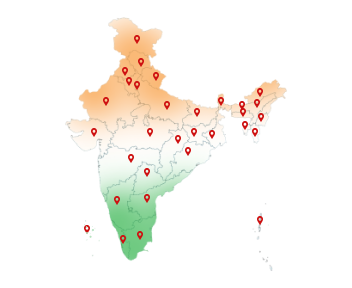17-Jan-2023
How to Install Digital Signature in Windows?
Installing a Capricorn-issued DSC is an easy, feasible, and step-by-step process. One must follow the DSC installation process carefully and proceed as described below. Digital Signature has become a prominent digital tool for the signing of electronic documents and preventing essential data from any cyber threat. One should check for their system configurations and other technical utilities to install a Capricorn Digital Signature in various windows. Let us discuss everything about Capricorn Digital Signature and How to download a DSC in windows.
What Is Digital Signature?
Digital Signatures are the mathematical algorithmic expressions to encrypt your personal information in an electronic form so that it would be visible to only intended receivers. Electronic Signatures created in the electronic format are equivalent to your handwritten signature which are protected from any impersonation, forgery, and alteration.
A digital signature is installed in the USB token driver to use anywhere and anytime. It offers a quick signing plus to expedite all your signing processes. As it comes in the cryptographic format so it records your data in a secure space and guarantees complete cybersecurity.
How Does A Digital Signature Protect Your Information?
The Digital Signature Certificate has a legal voice in the court of law under the IT Act, 2000.
Documents affixed with a digital signature certificate are a legally binding model of authentication. A digitally signed document becomes impenetrable and can never be tampered with ensuring the integrity of the matter enclosed. The public key infrastructure pki encryption mechanism via the public and private keys in the supported certificates ensure that the contents of the file is only decrypted by the intended receiver and no one else.
How Can You Create a Digital Signature Certificate?
You can create a digital signature with a certificate authority ca licensed controller of certifying authorities, CCA. By visiting Capricorn CA to get a Capricorn DSC for your firm in a couple of simple steps!
Digital Certificates help you to get all your documents digitally signed and record your every data in a secure manner. Let us discuss the process involved in downloading DSC and the prerequisites needed for DSC installations.
What Are Some Technical Requirements To Download A Digital Signature?
For installing a Digital Signature, you may require the following system configuration and other technical prerequisites: -
→ System Window Requirements such as Windows XP, Vista, Windows 7, 8, and 10.
→ Antivirus Software and Window Firewall should be disabled.
→ Internet Explorer 9 and above browsers are advised to download a DSC.
→ You must have a Capricorn Branded USB token to download DSC.
→ You need to install Capricorn CASH Solution 3 on your machine.
A Simple Step-By-Step Procedure To Install DSC in Windows
Downloading a Capricorn DSC includes a few steps and thereafter you would be able to sign your digital document with the help of Capricorn DSC.
Check the steps carefully and follow the instructions given below to install a Capricorn DSC:
1. Plug in the Capricorn USB token in your system and turn off the antivirus and firewall in your system to smoothly run the installation process.
2. Open the Internet Explorer Browser IE 9 and above. It would be much preferred if the system is supported with Windows 10 and IE 11 configurations.
3. Click on the Download DSC button visible on the screen.
4. Once you click on the Download DSC button, it will redirect you to the Capricorn Cash window.
5. Enter the DSC Order ID provided to you.
6. Enter the PIN Code where you reside.
7. Enter a Download Key provided to you on your registered mobile number and then click on the SUBMIT button.
8. Once your details get verified, you would have to select FIPS Token.
9. Click on the DOWNLOAD DSC NOW button to install your DSC in your Capricorn Branded USB token.
Downloading a Capricorn Digital Certificate is a simple, convenient, and hassle-free process to avail digital signing utility. Capricorn CA offers you a user-friendly online platform to procure DSC and other DSC-related signing services.
How to Sign PDF Documents Using Capricorn DSC
Practical use-case most users are interested in.
Steps:
1. Open your PDF in Adobe Acrobat Reader
2. Go to Tools > Certificates > Digitally Sign
3. Draw a signature box
4. Select your Capricorn DSC from the list
5. Enter your USB token password
6. Click Sign, then save the file.
For Microsoft Office Digital Signature:
1. Go to File > Info > Protect Document
2. Choose “Add a Digital Signature”
3. Use your token to sign
How to Import or Export a Digital Signature Certificate?
Useful for professionals who need to move their DSC to a new device or backup it
How to Export Your DSC:
1. Open Internet Explorer or MMC (Microsoft Management Console)
2. Navigate to Content > Certificates
3. Right-click on your certificate > Export
4. Choose “Yes, export the private key”
5. Set a password and export the .pfx file
How to Import Your DSC on Another Device:
1. Double-click the .pfx file
2. Choose “Place all certificates in the following store”
3. Enter the password and complete the wizard
4. Your certificate is now imported
How to Renew Your Digital Signature Certificate
For users who already have a DSC and want to renew it.
Steps:
1. Visit the Capricorn CA Renewal Page
2. Select renewal type (individual/org)
3. Upload the necessary documents
4. Complete video verification (eKYC)
5. Receive the new download key and repeat the installation steps
DSC Validity & DSC Renewal Reminders – Why It Matters
Educates users about keeping DSCs up-to-date.
-> Typical Validity: 1, 2, or 3 years
-> Renewal Reminder: Up to 45 days before expiry.
-> What Happens After Expiry: You cannot use the token for signing or verification.
-> Capricorn Tip: Enable SMS/email reminders via your account.
Bulk Document Signing with Capricorn
For CA firms, government offices, and corporates.
-> Install Capricorn Document Signer
-> Upload all documents (PDF, XML, etc.)
-> Set default certificate and signature location
-> Sign hundreds of files in one go
Ideal For: Invoicing, Form 16, HR letters, contracts, and more…
Conclusion
Windows digital signature installation is now an easy and safe process. With Capricorn DSC, you can sign documents online, save time, and stay protected.
This guide has explained how to install the DSC, use it for signing PDFs, export or import the certificate, and even renew it when needed. You also learned how to fix common errors and use DSC on different websites.
If you follow the steps carefully, your DSC will work smoothly. Capricorn also gives support if you face any problems.