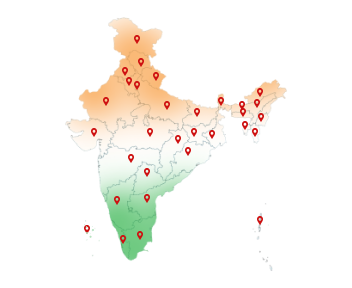25-Aug-2025
How to Digitally Sign a PDF Using DSC?
Still printing, signing, and scanning your PDFs? That's like using a typewriter in the age of smartphones.
Think about the number of PDFs you deal with every day — invoices, agreements, forms, etc. Now imagine printing them all, signing with a pen, scanning, and sending them back. Outdated, right?
That's exactly why Digital Signature Certificates (DSC) exist. They let you sign a PDF instantly, without the printer–pen–scanner drama — and the best part? Every digital signature is legally valid in India. Therefore, it's really important in these digital times to know how to digitally sign a PDF using DSC.
But wait, to fill and sign PDF online, you need a valid digital signature first! Buy Capricorn DSC today!
What is a Digital Signature Certificate (DSC)?
A Digital Signature Certificate (DSC) is the electronic equivalent of a handwritten signature or a physical seal. It's a secure digital key issued by licensed Certifying Authorities (CA) in India under the provisions of the Information Technology Act, 2000.
Each DSC contains details such as:
- The user's name and public key,
- The Certifying Authority's name,
- The certificate's validity period, and
- The serial number and more.
So whenever you digitally sign a PDF using a DSC, it's just like your handwritten signature on paper — only faster, safer, and smarter.
Why Digitally Sign a PDF with DSC?
Digitally signing a PDF using a DSC is more than just a convenience.
1. Legal Validity
Digital signatures created with a DSC are recognized by the Government of India under the IT Act, 2000, giving them the same legal standing as handwritten signatures.
2. Data Security
A DSC ensures the document is tamper-proof, meaning any changes made after signing will invalidate the signature.
3. Time Efficiency
No need for printing, scanning, or sending documents physically — everything can be signed and shared digitally in minutes.
4. Mandatory Usage
DSC is required for official filings like GST returns, MCA submissions, and Income Tax returns, ensuring compliance with government regulations.
5. Identity Authentication
It confirms that the document was signed by the authorized person, preventing impersonation or fraud.
Prerequisites for Digitally Signing a PDF
Before you learn how to digitally sign a PDF using DSC online using a DSC, you need a few things in place to sign PDF online:
A Valid Digital Signature Certificate (DSC)
- You must have a DSC issued by a licensed Certifying Authority (CA) in India, like Capricorn CA.
- Ensure your certificate is active and not expired.
USB Token to Store Your DSC
- Most DSCs are stored on a USB token for security.
- The token must be connected to your computer whenever you want to sign a document.
Installed Token Drivers
- Your computer needs the correct drivers to detect the DSC token.
PDF Signing Software
- Keep any PDF DSC signing software of your choice.
Internet Access (for Portal Signing)
- If you're signing PDFs for online submissions, a stable internet connection is required.
PIN for Your DSC Token
- Each token has a secure PIN — you'll need this to authenticate your signature.
- Keep it confidential to prevent unauthorized use.
How to Digitally Sign a PDF Using DSC?
If someone who constantly struggles with how to digitally sign a PDF online, then…
Here's a detailed step-by-step guide on how to digitally sign a PDF using DSC token online:
Step 1: Connect Your DSC Token
Plug your USB token into your computer. This stores your digital signature securely and allows you to use it.
Step 2: Open the PDF
- Open the PDF file you want to sign in any PDF viewer that supports digital signatures
- Go to Tools, click on “Certificates” and then hit “Open”. This will enable the digital signing options.
Step 3: Choose “Digitally Sign”
- A toolbar will appear with multiple options. Now, click on the “Digitally Sign” option.
- Your cursor will change so you can draw a box on the PDF where you want your signature to appear.
Step 4: Select Your Digital Signature Certificate
A pop-up titled “Sign with a Digital ID” will appear.
- Select your digital signature certificate from the list.
- Click Continue.
Step 5: Apply the Signature
Your signature will now appear in the box you selected.
- You can change the appearance if needed.
- Click Sign to finalize it.
Step 6: Save and Authenticate
- Save the signed PDF with your preferred file name.
- You'll be asked to enter your DSC PIN to confirm your identity.
- Once done, the signature will appear on your PDF, making it legally valid and tamper-proof. You can easily do the Digital Signature PDF download and keep it with you.
Now don't need to get stuck in the constant loop of searching “Fill and sign PDF online free” or “How to digitally sign a PDF for free”. Now, you can learn how to sign PDF document using DSC by following these steps.
3 Tips to Sign PDF Online Smoothly
1. Keep Your DSC and Token Updated
- Make sure your DSC is valid and not expired.
- Install the latest drivers for your USB token so it works seamlessly with signing software.
2. Prefer Class 3 DSC for Compliance
- Class 3 DSCs are widely accepted for GST, MCA, Income Tax filings, and legal documents.
- This ensures your signature is valid for all professional and government purposes.
3. Avoid Untrusted Software
- Only use licensed or government-recommended software for signing PDFs.
Still don't have a DSC to fill and sign PDF online freely? Well, don't wait anymore! Buy Capricorn Digital Signature Certificate now!
Conclusion
Now you are completely aware and know how to sign PDF document digitally.
Digitally signing a PDF using a DSC token online is now the easiest, fastest, and legally recognized method to authenticate documents. Now you just need to follow the steps and tips above to digitally sign PDFs online, protect your data, and save time. Don't wait — get your Digital Signature Certificate (DSC) from Capricorn CA today and start signing PDFs securely, efficiently, and legally.