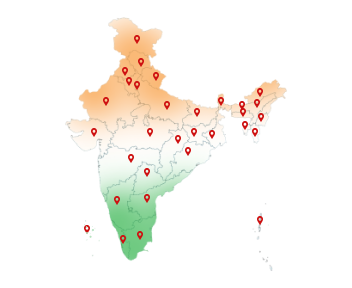18-Aug-2025
DSC for TDS TRACES is a Must: Read Here Why
When it comes to Tax Deducted at Source or TDS compliance, filing is only the first step. The real work begins afterwards—checking challans, downloading Form 16/16A, making corrections, and reconciling statements. All of this is handled on the TRACES portal (TDS Reconciliation Analysis and Correction Enabling System).
But here's the catch! While TRACES makes these tasks simpler and faster, it also requires secure authentication. That's where the role of Digital Signature Certificate on TRACES Portal comes into play.
From requesting corrections to issuing bulk TDS certificates, a registered DSC for TDS TRACES is the key that unlocks smooth & secure operations on TRACES portal. Without it, many critical compliance functions simply cannot be completed.
Want to buy DSC for TDS TRACES online? Get Capricorn Digital Signature now!
What is TDS TRACES?
TRACES stands for TDS Reconciliation Analysis and Correction Enabling System. It is an online portal launched by the Income Tax Department to manage everything related to TDS (Tax Deducted at Source) and TCS (Tax Collected at Source).
Once the TDS filing is complete on the Income Tax e-Filing portal, the next stop is TRACES, where all post-filing activities are handled.
Think of TRACES as the back-end system for both deductors (employers, companies, banks, etc.) and deductees (employees, vendors, taxpayers) to ensure that TDS data is accurate, reconciled, and accessible.
Who Uses the TDS TRACES Portal?
The TRACES portal is mainly used by:
Deductors – Employers, companies, or organisations that deduct TDS and need to file returns, download Form 16/16A, correct errors and more.
Deductees – Individuals from whom TDS is deducted. They use TRACES portal to check tax credits, download Form 26AS, etc.
Key Functions of TRACES Portal
Here are some of the key tasks you can perform on TRACES:
Download TDS Certificates: Form 16 (for employees) and Form 16A (for vendors/contractors).
Request & Download Consolidated (Conso) Files: Needed for making corrections in TDS statements.
Submit Correction Requests: Fix errors such as wrong PAN, challan mismatch, or excess/short deduction.
View Challan Status: Check whether TDS payments have been deposited correctly.
Deductee-wise Report: Verify if the TDS deducted has been reported correctly for each individual.
View Form 26AS / Annual Tax Statement: Ensures deductees can see tax credits against their PAN.
Generate Justification Reports: Get details in case of defaults or mismatches.
Activities on TRACES Portal that Require DSC
Wondering “Is DSC required for TDS return?”
While TRACES allows some basic tasks like viewing reports or statuses without extra authentication, major actions require a registered DSC for TDS TRACES. These include:
1. Registering or Updating DSC
First-time setup of your DSC or updating an expired/changed DSC.
2. Requesting & Downloading Consolidated (Conso) File
Needed to file correction statements.
3. Submitting Correction Requests
For PAN errors, challan mismatches, short/excess deductions, or other statement corrections.
4. Authenticating Correction Statements
Before uploading corrections to CPC, authentication with DSC is mandatory.
5. Downloading Form 16 / 16A in Bulk
Issuing TDS certificates for employees or vendors in one go requires DSC.
6. Downloading Justification Reports (JR)
In some cases, DSC authentication is required to access default-related reports.
7. Updating Profile Information
Certain profile updates, like changing contact details or address, need DSC verification.
Need to buy DSC for TDS TRACES for smooth TDS management? Buy Digital Signature from Capricorn CA today!
Why Use DSC for TDS TRACES?
The TRACES portal handles sensitive tax data of both deductors and deductees. Hence, it requires a secure tool. Here's why DSC is essential on TRACES:
Legal validity – A DSC is legally equivalent to a handwritten signature under the IT Act, 2000.
Data security – It prevents unauthorized access or tampering with TDS records.
Authentication – DSC ensures that the correction statements and certificates are verified by the actual deductor.
So now you know that using DSC on TRACES Portal is mandatory! So you can move ahead to DSC for TDS TRACES registration.
How to Register DSC in TRACES Portal? Step-by-Step Guide
To use DSC for various tasks on TRACES, you must first register TDS TRACES DSC with your account. Follow this step-by-step process to avoid any TRACES DSC registration error:
1. TRACES login
- Visit https://contents.tdscpc.gov.in/
- Enter your User ID, Password, PAN/TAN, and Captcha.
2. Go to Profile Settings
- From the dashboard, navigate to the “Signature” section. Then click “Register DSC”.
3. Connect DSC Token
- Plug in your USB token containing the valid Class 3 DSC.
4. Select Certificate
- The system will display available DSCs. Choose the correct one and then hit “Register”.
5. Authenticate Your DSC
- Enter the DSC PIN/password in the pop-up box.
- Once authenticated, your DSC gets successfully registered with TRACES.
6. Confirmation Message
TRACES will display a success message confirming DSC registration.
Stop searching “How to register DSC on TRACES-YouTube”, or DSC on TDS TRACES registration”. Now you know how to register DSC in TRACES portal!
If you are still someone who is clueless about where and how to get DSC for TDS TRACES online then here is a complete guide to buy Digital Signature for TDS TRACES.
How to Get DSC for TDS TRACES – Capricorn Digital Signature
Getting a Digital Signature Certificate from Capricorn CA is quick and simple. Just follow these steps:
1. Choose Your DSC
Decide whether you need only a Signing DSC (for TRACES, Income Tax, MCA etc.) or a Signing + Encryption DSC. Also pick the validity period — 1, 2, or 3 years.
2. Enter Your Mobile Number
Type in your phone number and confirm it with the OTP you receive.
3. Fill in Your Basic Details
Provide your name, address, contact details, and (if needed) company information.
4. Confirm Your Email ID
Add your email address and verify it with the OTP/link sent to your inbox.
5. Upload Your Documents
Submit scanned copies of Aadhaar, PAN, and address proof.
If applying for an organization, upload company documents too.
6. Complete Video Verification
Record a quick video as guided to confirm your identity.
7. Review Your Application
Double-check all details and documents before submitting.
8. Pay Online
Make a secure online payment for your TDS TRACES DSC.
9. Digital Sign & Submit
eSign the forms digitally to finalize your application.
10. DSC for TDS TRACES Download
Once approved, your DSC will be issued. Make sure the DSC for TDS TRACES Download is done into a secure USB token. You're now ready to use it on TRACES and other portals.
Conclusion
Is DSC required for TDS return? Absolutely! TDS compliance doesn't end with filing — a big part of it happens on the TRACES portal. From downloading Form 16/16A to making corrections and verifying challans, many of these critical activities simply cannot be done without a Digital Signature Certificate (DSC).
No need to get in the hassle of constantly searching “How to register DSC on TRACES-YouTube”. Now you can easily start by registering DSC on TRACES, you not only meet legal requirements but also ensure secure, quick, and hassle-free compliance.
So if you're managing TDS, don't wait — get your Capricorn Digital Signature and make compliance smoother than ever.