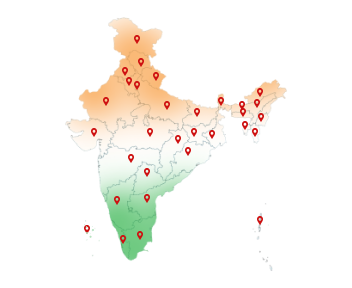09-Jul-2025
Digital Signature in ICEGATE: Guide for Errors & Solutions
You're sitting at your desk, all set to upload your shipping documents. You've got your Digital Signature in ICEGATE plugged in, your documents ready, and the portal open. You hit “Sign and Submit”. Suddenly, the screen flashes an error. You refresh the page and try again, but nothing happens. You search the internet for a solution, but every result either leads you to a broken link or a tech manual that makes no sense.
The Indian Customs Electronic Gateway (ICEGATE) has made it possible for importers, exporters, and customs agents to submit documents online, pay duties, and process shipments digitally. But for many users, ICEGATE can be tricky to deal with. But while the system is efficient, it's not always error-free. Let's resolve more errors to make your filling process faster and easier.
Step-by-Step Solutions for How to Fix DSC ICEGATE Errors
If you're trying to do an ICEGATE error check, the fixes below will help you troubleshoot everything related to Digital Signature for ICEGATE, including token detection, Java compatibility, and the DSC Management Utility.
Apart from DSC errors in ICEGATE, you can find the solution to any other common ICEGATE errors you face while doing ICEGATE login, e-sanchit document uploads, browser or more.
Don't have an ICEGATE Digital Signature? Buy from Capricorn CA today
1. Digital Signature in ICEGATE Not Found
Why does it happen?
- Your ICEGATE DSC token is not properly detected by the system or ICEGATE.
- The token is not plugged in, or the driver isn't installed.
Solution:
A. Plug in your USB token before opening the ICEGATE website.
B. Install your token driver:
- For every token (like ePass, ProxKey, etc), install the respective drivers from your token manufacturer's official website.
C. Check if your Digital Signature in ICEGATE is detected:
- Open DSC Management Utility, which you had downloaded from your CA website.
- Your token should appear under "Available Certificates."
D. Restart your system after installation.
After that, go to the ICEGATE portal again, plug in your token, and try signing.
2. Invalid Certificate / Certificate Not Trusted
Why does it happen?
- You are using a Digital Signature in ICEGATE, but it might have expired.
- Your ICEGATE DSC was issued by an untrusted or unrecognized authority.
- Your system is missing the root or intermediate digital signature certificate files.
Solution:
A. Check your DSC validity:
- Open your token utility –> View Certificate Info –> Check expiry date and issuing authority.
B. If the certificate has expired:
- Renew the Digital Signature for ICEGATE from an authorized provider like Capricorn CA.
C. If valid but shows “untrusted”:
- Visit your DSC provider's website.
- Download both the Root Certificate and Intermediate Certificate.
- Double-click to install them –> Select “Local Machine” –> Choose “Trusted Root Certification Authorities.”
D. Close all browsers and restart your system before trying again.
3. DSC Not Registered with ICEGATE
Why does it happen?
- You are using a new or recently renewed DSC that hasn't been registered on ICEGATE.
- Your Digital Signature in ICEGATE might not get recognized for verification
Solution:
A. Register DSC on ICEGATE properly:
- Visit https://icegate.gov.in and log in with your ICEGATE credentials.
- Navigate to User Profile –> DSC Registration.
- Plug in your DSC token.
- Click on “Register DSC”, select your certificate, and enter your token PIN.
- You will see a confirmation message if the registration is successful.
Want to see the detailed steps to register DSC on ICEGATE portal? Click here
B. If it still fails, check for PAN mismatch (see the next issue).
4. PAN Mismatch Error
Why does it happen?
- The PAN embedded in the DSC does not match the PAN registered with ICEGATE.
- You may be using an Individual DSC for an Organizational account, or vice versa.
Solution:
A. Check PAN in DSC:
- Open your token utility –> View certificate details –> Look for the PAN field.
B. Compare with the PAN registered on ICEGATE:
- Log in –> Go to “Profile” –> Verify the registered PAN number.
C. If there's a mismatch:
- Apply for a new DSC for ICEGATE with the right PAN this time.
- Or, update your ICEGATE profile to match your valid DSC (if allowed).
D. Once corrected, revoke the old DSC and repeat the registration process.
5. Java Error While Signing
Why does it happen?
- Java is missing, outdated, or incorrectly configured.
- The ICEGATE portal uses Java to process digital signatures — if it's not working, signing fails.
Solution:
A. Install Java 8 (32-bit)
- Avoid 64-bit versions or Java 9 and above, as they may not work with the DSC signing applet.
B. Access the Java Control Panel:
- On Windows, click on the Start menu, then type "Configure Java" and open it.
- Once open, you'll see tabs like General, Update, Java, Security, and Advanced.
- Click on the Security tab.
C. Add ICEGATE to the Exception Site List:
- In the Security tab, click on the “Edit Site List” button (near the bottom right).
- A new window will open with a blank list or some existing sites.
- Click “Add”, and in the empty field, type the following two URLs one by one:
https://www.icegate.gov.in
- After adding, click OK, then Apply, and OK again to close the panel.
D. Set Security Level:
- Make sure the security level is set to “High” (not “Very High”), which allows trusted applets to run without blocking.
E. Use a Compatible Browser:
- Open ICEGATE in Internet Explorer or Microsoft Edge (IE mode).
- Do not use Chrome, Firefox, or Safari — these browsers do not support Java-based applets required for DSC signing.
F. Restart Everything:
- After these changes, close your browser, replug the token, and try signing on ICEGATE again.
6. DSC Utility PKI Component Error
Why does it happen?
- The PKI Component (Public Key Infrastructure) used by ICEGATE for DSC validation is not properly installed or has been blocked.
- Java is not able to run the secure signing applet required by ICEGATE.
- The DSC Utility is unable to detect or interface with the certificate authority modules.
Common message shown:
PKI Component Error or Failed to load PKI component, please install.
Solution:
A. Uninstall any existing Java
- Remove all old Java versions from your system.
B. Install Java 8 (32-bit only)
- Download Java SE Runtime Environment 8 (32-bit)
- Do NOT install 64-bit even on 64-bit systems — ICEGATE prefers 32-bit.
C. Add ICEGATE to Java Exception Site List
- Open Java Control Panel > Security > Edit Site List
- Add both :
https://icegate.gov.in / icegate.gov.in
D. Clear Java Cache
- Java Control Panel > General > Temporary Internet Files > Settings > Delete Files
- Tick all checkboxes before deleting.
E. Install or Reinstall PKI Component
- Download the PKI Component Utility from ICEGATE or your DSC provider.
- Install the 32-bit or 64-bit version based on your system.
- Restart after installation.
F. Use the Right Browser
- Open ICEGATE only in Internet Explorer 11 or Microsoft Edge (IE Mode).
- Avoid Chrome, Firefox, Brave, etc., as they don't support Java-based signing.
G. Enable Java TLS Settings
- Java Control Panel > Advanced
- Enable TLS 1.1, 1.2, and 1.3
H. Restart your system and try again:
- Reopen ICEGATE after the restart.
- Plug in your token before launching the DSC utility.
- Try the signing process again — the PKI component should now load correctly.
7. DSC Utility Not Detecting Token
Why does it happen?
- Your system is missing the correct drivers for your USB DSC token.
- The existing driver may be corrupted or outdated.
- The token was inserted after launching the ICEGATE DSC Utility, which often leads to detection failure.
- Multiple token drivers (from previous DSCs or installations) may be clashing with the current one.
Solution:
A. First, safely remove the DSC token:
- If it's already plugged in, remove it from the USB port.
- Close all open programs, especially your web browser and the DSC utility if it's running.
B. Uninstall any existing or conflicting token drivers:
- Click Start Menu –> Search for Control Panel –> Open it.
- Go to Programs > Programs and Features.
- Look for previously installed token drivers like:
a. ePass 2003 Driver
b. ProxKey, or anything else that looks like a DSC utility.
- Select each one and click Uninstall.
- Once done, restart your computer to clean the system memory.
C. Download and install the correct driver for your token:
- You must install only the driver that matches your token brand. You can identify the token by checking the printed name on the USB stick.
a. If you're using ePass2003, go to the official provider's website (e.g., Capricorn CA) and download the ePass2003 driver.
b. For other tokens like ProxKey, get the drivers from their official websites.
- Once downloaded:
a. Run the installer.
b. Follow the installation prompts. Don't change the default path unless needed.
c. Finish and close the installer.
D. Reboot your system after driver installation:
- This step is very important as it ensures the new driver is correctly loaded.
E. Plug in the token after the system boots up, but before opening the ICEGATE portal or DSC utility.
F. Now, open the ICEGATE DSC Management Utility:
- If you don't have it, download it from the ICEGATE portal or your CA's official website.
- Once open, your token should be detected under ‘Available Certificates' or a similar heading.
8. DSC Renewal Not Working on ICEGATE
Why does it happen?
- You've renewed your Digital Signature for ICEGATE , but the portal still shows or uses the old/expired certificate.
- ICEGATE may continue referencing the previously registered token until it is revoked manually.
- The system or browser might be holding on to cached data, causing the updated DSC not to reflect during signing.
Solution:
A. Log in to ICEGATE:
- Visit icegate gov in.
- Go to ICEGATE Login > Registered User, enter your credentials.
B. Go to your profile section:
- Navigate to User Profile > DSC Management or DSC Registration.
- Here, you'll see your currently registered Digital Signature for ICEGATE.
C. Revoke the old DSC:
- Select the old (expired) DSC and click “Revoke” or “Remove”.
- Confirm the action if prompted.
This tells ICEGATE to stop using the old certificate and allows you to register a new one.
D. Clear browser cache and Java temporary files:
To clear browser cache (for Chrome, Edge, etc.):
- Open the browser.
- Press Ctrl + Shift + Delete.
- Choose Time Range: All Time.
- Select “Cached images and files” and “Cookies”.
- Click Clear Data.
To clear Java temporary files:
- Click Start > Configure Java.
- In the Java Control Panel, go to the General tab.
- Click on “Settings” under Temporary Internet Files.
- Click “Delete Files”.
- Check all boxes and click OK.
E. Plug in your renewed token.
F. Register the new DSC:
- Return to ICEGATE –> DSC Registration section.
- Click “Register New DSC”.
- Choose the new certificate from the list.
- Enter the token password when prompted.
- You should get a success message: “DSC Registered Successfully.”
G. Wait for ICEGATE to sync the update:
- It may take 15–30 minutes before the new DSC becomes fully active.
- After this, try signing your document again.
Want to buy Digital Signature for ICEGATE portal? Get it now from Capricorn CA, one of the most trusted Digital Signature providers near you.
9. ICEGATE Login Issues
Why does it happen?
- Wrong username or password is entered.
- CAPTCHA doesn't load or keeps failing.
- Your session times out due to inactivity.
- Cookies or temporary files are interfering with the ICEGATE login page.
Solution:
A. Double-check your ICEGATE credentials:
- Make sure you're entering the correct User ID (ICEGATE ID), not your email.
- Enter the password carefully — watch out for Caps Lock.
B. Refresh CAPTCHA if it's not visible or loading:
- Click the refresh icon next to the CAPTCHA field.
- If it still doesn't load, clear browser cache (see instructions in Error #7) and try again.
C. Do not use multiple tabs or browser windows:
- Keep only one ICEGATE tab open at a time while logging in.
- Multiple sessions can cause “Session expired” or login errors.
D. If ICEGATE login fails repeatedly:
- Click on “Forgot Password” and reset it using your registered email or mobile.
- Make sure your system time is synced with Indian Standard Time (see next issue for steps).
10. 504 Gateway Timeout / Page Not Responding
Why does it happen?
- ICEGATE server is slow or overloaded.
- Your internet connection is unstable.
- Your session has expired, or the system waited too long without activity.
Solution:
A. Refresh the page:
- Press F5 or click the browser's refresh button.
- If this ICEGATE error is still there, close the tab and open ICEGATE in a fresh tab.
B. Try accessing during non-peak hours:
- Late evenings or early mornings usually see less traffic on the portal.
C. Check your internet speed and connection:
- Switch to a stable Wi-Fi or wired connection.
- Avoid using a mobile hotspot if it's slow or fluctuating.
D. Log out and log back in:
- If the timeout occurs during submission, log out, restart your browser, and retry from the beginning.
11. e-Sanchit File Upload Errors
Why does it happen?
- File size exceeds the limit.
- File name contains special characters.
- File type is not supported (e.g., trying to upload Word or JPG instead of PDF/XML).
- Upload freezes or fails silently due to browser or internet lag.
Solution:
A. Check file size and format:
- File must be under 1 MB.
- Allowed formats: PDF, XML (as applicable to the document type).
B. Rename the file to remove special characters:
- Avoid symbols like %, &, @, #, etc.
- Example: Instead of Invoice#100%Final.pdf, rename it to Invoice100Final.pdf.
C. Compress large files:
- Use online PDF compressors (like Smallpdf or ILovePDF) to reduce file size.
- For XML, validate the format and compress using ZIP only if explicitly allowed.
D. Use a stable browser:
- Preferred browsers: Internet Explorer, Edge (in Compatibility Mode).
- Chrome and Firefox may support uploads, but ICEGATE recommends IE for consistency.
12. OTP Not Received or OTP Invalid
Why does it happen?
- ICEGATE OTPs are delayed due to network congestion.
- You may have entered the wrong mobile number/email in your ICEGATE profile.
- Your system time is not synced, causing the OTP window to expire.
Solution:
A. Wait at least 60 seconds before retrying:
- Repeated attempts may delay OTP delivery.
B. Check and update your registered contact details:
- Log in to ICEGATE –> Go to Profile –> Contact Information.
- Ensure your mobile number and email ID are valid and active.
C. Avoid using autofill for OTP:
- Manually type the OTP instead of using saved browser passwords or input suggestions.
D. Try using a different browser if the issue persists:
- If using Chrome, try Internet Explorer or Edge for OTP-related actions.
Conclusion
Using the Digital Signature in ICEGATE can simplify customs filing, save time, and eliminate the hassle of paperwork — but only when it works smoothly. As we've seen, issues like DSC Utility ICEGATE error code, token detection problems, or Java conflicts are surprisingly common. Fortunately, most of these can be resolved through basic troubleshooting.
The next time you need to do an ICEGATE error check, you won't have to waste time searching forums or guessing what went wrong — just refer back to this guide. And if you're using a Digital Signature for ICEGATE for the first time, following these steps will help you avoid errors before they even occur.
By staying updated, using compatible browsers, and ensuring your DSC setup is correct, you can make the most of the ICEGATE Digital Signature experience — smoothly and securely.