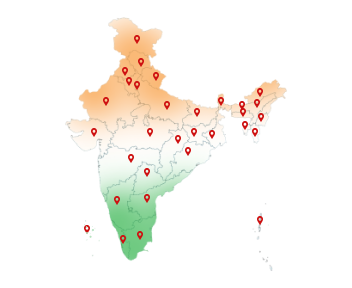26-Jun-2025
Use of DSC on ICEGATE Portal | Registration to Signing
India's international trade ecosystem is undergoing a rapid digital transformation. At the heart of it lies the ICEGATE portal (Indian Customs Electronic Gateway). In just one week, over 4 lakh documents have been filed digitally through ICEGATE — a powerful indicator of how useful it has become in day-to-day customs operations. From Bills of Entry to Shipping Bills and e-Sanchit uploads, ICEGATE ensures speed, accuracy, and transparency across the board.
But none of this is possible without a Digital Signature Certificate (DSC). Need a DSC for ICEGATE portal? Buy Capricorn Digital Signature today!
Things You Need for ICEGATE Portal
Before you log in or try to register your DSC on ICEGATE, it's important to keep a few things ready:
1. A Valid Class 3 Digital Signature for ICEGATE (DSC)
You must use a Class 3 DSC on ICEGATE to file any document. It should be active and issued by a trusted provider like Capricorn CA. If you're using a token-based DSC, plug it into your system before starting.
2. ICEGATE Login Credentials
You'll need your ICEGATE user ID and password to access the portal. Usually, the user ID is your IEC number. If you're a new user, you can register on ICEGATE by clicking on the ‘Signup' option.
3. Token Software or Drivers
If your DSC comes in a USB token (like ePass or ProxKey), install the required drivers or software that comes with it to use your DSC on ICEGATE. Without this, your system may not recognize your DSC.
4. Signer Utility (ICEGATE PKI Component)
For some sections of the ICEGATE portal (especially older ones), you'll need to install a tool called the Signer Utility. This helps in detecting and using your DSC properly during the signing process.
5. A Compatible Web Browser
ICEGATE works well on browsers like Internet Explorer, Firefox, or the latest version of Chrome. For ICEGATE 2.0, you can also use Microsoft Edge. Don't forget to enable pop-ups in your browser settings.
6. Java Setup
Some parts of the older ICEGATE portal may need Java to run the digital signing tool. If prompted, install Java and add ICEGATE as a security exception in the settings.
7. Stable Internet Connection
Since you'll be uploading files, signing digitally, and switching between pages, it's best to have a fast and stable internet connection to avoid any interruptions.
How to Register on ICEGATE Portal?
To use the ICEGATE portal, you first need to do ICEGATE registration. Here's a quick look at the steps:
1. Visit: Go to www.icegate.gov.in
2. Choose Registration Type:
- With Reference ID (if resuming)
- Without Reference ID (for fresh registration)
3. Select User Role: Importer, Exporter, CHA, Freight Forwarder, SEZ Unit, etc.
4. Enter IEC & GSTIN: These will be auto-verified with the DGFT and GSTN databases
5. Verify Contact Info: Email and mobile number will be OTP-verified
6. Fill & Upload: Complete the form and upload the required documents
7. Submit or Save as Draft: Drafts are valid for 15 days
8. Login Credentials: Once approved, your User ID will be sent via email
Want the full step-by-step guide in detail? Click here!
Done with your ICEGATE registration? Time for your ICEGATE login.
How to Log in to the ICEGATE Portal?
Once your ICEGATE registration is approved and you've received your login credentials, logging into ICEGATE is a straightforward process. Just follow these steps for a successful ICEGATE login:
1. Visit the Official ICEGATE Website
Go to: www.icegate.gov.in
2. Click on ‘Login'
On the top right corner of the homepage, click the ‘Login' button to open the login screen.
3. Enter Your Credentials
- User ID: This is usually your IEC code or the username you created
- Password: The one shared with you after registration
- Captcha Code: Type the characters shown on the screen
4. Click ‘Sign In'
After entering the required details, click on ‘Sign In' to proceed.
5. Access Your ICEGATE Dashboard
If the ICEGATE login is successful, you'll be taken to your dashboard. From here, you can register your DSC, file documents, track filings, and access other services.
After logging into the ICEGATE portal, the next step is to register your DSC on ICEGATE. Without registering your DSC, you won't be able to sign or submit any customs documents on the portal digitally.
How to Register DSC on ICEGATE Portal?
Follow these steps to register DSC on ICEGATE successfully:
1. Log in to the ICEGATE Portal
Visit www.icegate.gov.in, click on ‘Login'. Enter your user ID, password, and captcha to access your account. You will be able to do the ICEGATE login easily.
2. Go to the DSC Registration Section
Look for the ‘DSC Registration' option once you are on your dashboard to register DSC on ICEGATE. This is usually available under the ‘Services' or ‘User Profile' menu.
3. Connect Your DSC Device or Certificate
- If you're using a USB token-based DSC, plug the token into your computer.
- If you have a soft DSC (file-based), ensure it is installed and ready.
- Make sure the required token drivers or software are running.
4. Select the Certificate
A pop-up window will appear showing the available digital certificates. Select the correct certificate (usually issued in your or your company's name) and click proceed.
5. Register Digital Signature on ICEGATE
Click on ‘Register' to link your DSC on ICEGATE account. If successful, you will get a confirmation message saying your certificate has been registered.
Still don't have a Class 3 DSC for ICEGATE? Buy today, from Capricorn CA, one of the most trusted DSC ICEGATE provider near you.
Now that you have registered your DSC on ICEGATE, you're ready to sign and submit documents. But there's one important tool you must have before you can actually digitally sign anything on the portal — the ICEGATE Common Signer Utility.
ICEGATE Common Signer Utility: Why It Matters and How to Download It
The ICEGATE Common Signer Utility is a small software tool developed by Indian Customs to help users apply digital signatures to documents before submitting them on the ICEGATE portal. It acts as a secure connector for your DSC on ICEGATE system.
This utility ensures that your DSC is recognized and that your signature is correctly applied to XML, PDF, or JSON files as per ICEGATE's format requirements.
Note: The ICEGATE Common Signer Utility is also referred to as the PKI Component of ICEGATE. Both names refer to the same tool — you don't need to install anything separately. Just downloading and installing the signer utility will fulfill the PKI requirement for digital signing on the portal.
The official ICEGATE portal advises users in the Disclaimer section of their Digital Signature (NEW) page that:
To download and use the latest version of the signer utility provided on their site. This updated utility works only if the PKI component is installed on your desktop or laptop.
They also highlight that the new signer utility is compatible with modern browsers like Google Chrome, Microsoft Edge, and Mozilla Firefox.
Why Do You Need It?
You need the ICEGATE Signer Utility because:
- ICEGATE won't recognize your DSC without it.
- It ensures that the digital signature is legally valid and technically compatible with the portal.
- Without the utility, the signing window may not appear, or the system may fail to detect your DSC on ICEGATE.
- It works silently in the background to allow the “Sign & Submit” button to function correctly.
Steps to Download ICEGATE Common Signer Utility
Here are all the steps of how to download ICEGATE Common Signer Utility:
1. Go to the ICEGATE Portal
Open your browser and visit: www.icegate.gov.in
2. Go to the Services Section
From the homepage, navigate to the ‘Services' tab.
Select ‘Digital Signature Certificate' and then click on ‘Sign using DSC'.
3. Click on ‘Download Signer Utility'
On the Digital Signature page, locate and click on the ‘Download Signer Utility' option.
4. Start the Download
A link named Download Signer Utility will appear. Click on it to begin downloading the setup file. The file is typically in .zip format, named something like PKI Component.zip.
5. Extract and Install the Utility
- Locate the downloaded zip file and extract it
- Open the extracted folder
- Choose the correct installer (32-bit or 64-bit based on your system)
- Run the setup and follow the on-screen instructions to complete the installation
6. Ensure the Utility is Running
After installation, the signer utility should automatically start running.
You can confirm this by checking the system tray (bottom-right corner of your screen). If it's running, the utility is ready for use.
How to Update DSC on ICEGATE?
Have a look at the steps to update your DSC on ICEGATE smoothly:
1. Log in to Your ICEGATE Account
Visit www.icegate.gov.in and sign in using your credentials.
2. Go to Digital Signature Management
After logging in, navigate to the Digital Signature Certificate section from the Services menu.
3. Click on ‘Update DSC'
You'll find the Update DSC option — click to begin the update process.
4. Insert Your New DSC Token
Connect your USB token containing the renewed or new certificate to your system.
5. Select and Submit the Updated Certificate
A list of available certificates will pop up. Select your new DSC and submit it.
You have successfully updated your DSC on ICEGATE.
Want to buy a DSC? Get your Capricorn DSC for ICEGATE today!
How to Sign Documents in ICEGATE?
The ICEGATE portal is not just a login point — it's a complete platform for filing and digitally signing a wide range of customs documents. These include Shipping Bills, Bills of Entry, EGM/IGM forms, and other declarations required by Indian Customs.
To ensure security and legal compliance, you need to digitally sign your documents using DSC ICEGATE before submission. These documents may be in different formats, and the portal supports signing in the following ways:
1. Text or XML file signing
2. PDF file signing
3. JSON file signing
ICEGATE XML Signing
Here are all the steps on how to sign an ICEAGTE Text or XML File:
1. Open the Signer Utility
Launch the ICEGATE Signer Utility on your computer and select the option that says “Sign Text or XML File.”
2. Choose Your File
Browse and select the .txt or .xml file that you want to sign from your system.
3. Select Your DSC
From the list of available DSC on ICEGATE, choose the correct one (usually issued in your or your company's name).
4. Signing the File
Once selected, the utility will apply your digital signature to the chosen file.
5. Check for Success Message
- If the signing is successful, a new signed version of the file will be saved in the same folder as the original.
- You'll also see a confirmation message showing that the file was signed successfully.
- If the signing fails, an error message will appear, explaining what went wrong.
ICEGATE PDF Signing
Here is how to Sign a PDF File on ICEGATE:
1. Open the Signer Utility
Launch the ICEGATE Signer Utility and click on “Sign PDF File.”
2. Select the PDF File
Browse your system and choose the PDF file that needs to be digitally signed.
3. Choose Your Digital Certificate
A list of available DSC on ICEGATE will appear. Select the appropriate certificate to apply the signature.
4. Complete the Signing Process
The utility will digitally sign the file. If successful, the signed version of the PDF will be saved in the same location as the original file.
5. Check the Confirmation
- A success message will appear once the signing is complete.
- If there's any error, a failure message will explain the issue so you can try again.
Haven't bought it yet? Buy a Digital Signature for ICEGATE from Capricorn CA now!
ICEGATE JSON Signing
Here are the Steps to Sign a JSON File on ICEGATE:
1. Launch the Signer Utility
Open the ICEGATE Signer Utility and click on the “Sign JSON File” option.
2. Choose the JSON File
Browse through your computer and select the .json file you want to sign.
3. Pick Your Digital Certificate
From the list of available DSCs, choose the one linked to your IEC or organization.
4. Sign the File
The utility will process the file and apply your digital signature.
5. Check for Confirmation
If the signing is successful, a signed version of the JSON file will be saved in the same location as the original file.
- You'll see a message confirming the file was signed successfully.
- If the signing fails, an error message will let you know what went wrong.
Need a Digital Signature for ICEGATE? Buy one from Capricorn CA now!
Conclusion
Using a Digital Signature Certificate (DSC) on the ICEGATE portal is no longer optional — it's a must-have for smooth, secure, and compliant customs filings in India. Whether you're an importer, exporter, CHA, or logistics partner, registering your DSC, understanding the ICEGATE Common Signer Utility, and knowing how to digitally sign XML, PDF, or JSON files are essential steps.
With this step-by-step guide, you can confidently handle ICEGATE login, DSC registration, file signing, and updates without delays or confusion.