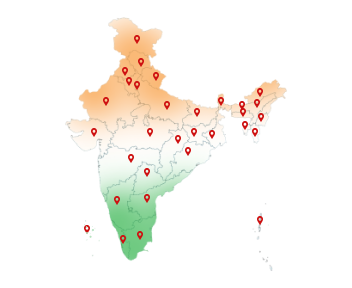01-May-2025
DSC for NSWS Portal FAQ- Registration, Payments & Approvals
NSWS Portal Related
Question 1 - What are the minimum browser and system specifications required to access the NSWS?
Answer - With Windows XP or later, the National Single Window System works best. Make sure your system has OS X 10.9 or above with all the updates if you're using a Mac.
To use the platform properly, your screen should be at least 976 pixels wide, but for a better experience, we recommend 1024 pixels or more.
You can use Adobe Acrobat Reader or open them directly in Mozilla Firefox, Safari, or Google Chrome to view PDF files.
Question 2- How can I proceed if the desired region is missing?
Answer - The NSWS portal currently supports approvals for 29 states, including Haryana, Bihar, Andhra Pradesh, Madhya Pradesh, Telangana, Gujarat, Assam, Goa, Karnataka, Jammu and Kashmir, Rajasthan, Puducherry, Jharkhand, Nagaland, Sikkim, Uttar Pradesh, Tripura, Kerala, Chhattisgarh, Arunachal Pradesh, Dadra and Nagar Haveli and Daman and Diu, Andaman and Nicobar Islands, Maharashtra, Odisha, Tamil Nadu, Uttarakhand, Chandigarh, Punjab, and Himachal Pradesh.
If your state isn't available on NSWS, you can still contact the relevant state authority offline or through their single window portal
Question 3 - How can I obtain regulatory approvals through the National Single Window System?
Answer - Register on the Portal: Create an account by signing up on the NSWS website.
Fill in Required Details: Enter the necessary information about your business and the type of approval you're seeking.
Select the Relevant Approval: Choose the specific regulatory approval or compliance you need based on your business or industry.
Submit Documents: Upload any required documents or forms as part of your application.
Track the Application: After submission, you can track the status of your application through the portal.
Receive Approval: Once your application is reviewed and approved, you will receive the necessary regulatory approval.
You'll need a valid DSC to complete applications securely—Buy dsc today.
Question 4 - What is the meaning of Invest India in simple terms?
In simple words Invest India is a government agency that helps investors for both Indian and foreign. It helps in navigate rules, connect with ministries, and apply for approvals via NSWS.
As part of its services, Invest India also facilitates the use of Digital Signature Certificates. It is essential for completing online transactions and regulatory processes such as company registration, tax filings, and e-filing of documents. DSC's are required for signing applications and approvals through platforms like the National Single Window System portal and other government portals.
It a acts as a one-stop platform for investors, helping them not only with market entry strategies but also ensuring they meet compliance and digital signature requirements efficiently.
Question 5 - Services offered by the National Single Window System Portal?
The NSWS portal provides these services to help businesses:
1. One-Stop Platform: You can apply for different approvals and permits from various government departments all in one place.
2. Submit Applications: You can easily submit applications for things like licenses, clearances, and permits.
3. Track Your Application: You can check the status of your application anytime.
4. Upload Documents: Submit all the required documents online to save time.
5. Get Approval Updates: You'll receive notifications about your application's approval or if more steps are needed.
6. Stay relevant: The platform helps you know what rules you need to follow and makes sure you get the right approvals.
7. Support for Your Business: NSWS portal provides help based on the type of business you have, guiding you through the right steps.
8. Links to Other Government Platforms: It connects with other government websites to make approvals easier.
9. Use of Digital Signature Certificate: You can securely sign your applications and documents using a DSC.
10. State Approvals: You can also apply for approvals from state authorities through the NSWS portal.
Question 6 - Is there a change in the existing process followed by Ministries/Departments after the introduction of the National Single Window System?
1. Yes, the introduction of the National Single Window System has changed how Ministries and Departments handle approvals:
2. One Platform for Everything: Before NSWS portal , businesses had to apply to different ministries for various approvals. Now, NSWS portal allows you to apply for all approvals through one platform. It helps in saving time.
3. Faster Processing: The system speeds up the review and approval process, making things quicker for both businesses and government departments.
4. Connecting Different Departments: NSWS portal brings together the work of multiple departments, making it easier and faster for them to process applications.
5. Online Documents: Instead of submitting paper documents, businesses can now upload documents online, which makes the process much faster.
6. Track Your Application: NSWS lets you track the status of your application, so you always know where things stand.
7. State Approvals Included: Now, you can apply for both central and state-level approvals in one place, simplifying the process.
8. Using Digital Signature Certificates: To make everything more secure, you'll need a Digital Signature Certificate to sign your applications and documents online.
Need a DSC for NSWS approvals? Get yours in minutes
Question 7 - Which Ministries, Departments, and States are currently connected with the National Single Window System?
The Know Your Approvals (KYA) module gives information about approvals from 32 Central Departments and 34 States.
You can see the full list of Ministries and States that are part of the system on the NSWS homepage.
Right now, the NSWS portal allows you to apply for approvals from 32 Central Ministries/Departments and 29 State Governments.
32 Central Ministries and Departments
These include:
1. Ministry of Communications
2. Ministry of Atomic Energy
3. Ministry of Culture
4. Ministry of Food Processing Industries
5. Ministry of Agriculture and Farmers Welfare
6. Ministry of Health and Family Welfare
7. Ministry of Railways
8. Ministry of Textiles
9. Ministry of Power
10. Ministry of Finance
11. Ministry of Fisheries, Animal Husbandry and Dairying
12. Ministry of Education
13. Ministry of Housing and Urban Affairs
14. Ministry of MSME (Ministry of Micro, Small and Medium Enterprises)
15. Ministry of Corporate Affairs
16. Ministry of Environment, Forest and Climate Change
17. Ministry of Commerce and Industry
18. Ministry of Road Transport and Highways
19. Ministry of Petroleum and Natural Gas
20. Ministry of Home Affairs
21. Ministry of Labour and Employment
22. Ministry of Mines
23. Ministry of Jal Shakti
24. Department of Revenue
25. Department of Science and Technology (DST)
26. Department of Consumer Affairs
27. Department of Biotechnology
28. Department for Promotion of Industry and Internal Trade (DPIIT)
29. Ministry of Civil Aviation
30. Department of Telecommunications
31. Ministry of West Bengal
32. Department of Industry
32 States and Union Territories
These include:
1. Gujarat
2. Assam
3. Haryana
4. Andaman and Nicobar Islands
5. Bihar
6. Rajasthan
7. Mizoram
8. Jharkhand
9. Sikkim
10. Kerala
11. Punjab
12. Uttar Pradesh
13. Tamil Nadu
14. Tripura
15. Delhi
16. Karnataka
17. Chhattisgarh
18. Odisha
19. Jammu and Kashmir
20. Telangana
21. Maharashtra
22. Arunachal Pradesh
23. Madhya Pradesh
24. Nagaland
25. Puducherry
26. Himachal Pradesh
27. Chandigarh
28. Uttarakhand
29. Daman and Diu
30. Goa
31. West Bengal
32. Dadra and Nagar Haveli
29 State Governments are currently connected to the National Single Window System for approvals (as of the latest update):
1. Maharashtra
2. Haryana
3. Punjab
4. Assam
5. Tripura
6. Odisha
7. Bihar
8. Telangana
9. Uttar Pradesh
10. Jharkhand
11. Sikkim
12. Arunachal Pradesh
13. Kerala
14. Goa
15. Rajasthan
16. Jammu and Kashmir
17. Madhya Pradesh
18. Chhattisgarh
19. Andaman and Nicobar Islands
20. Puducherry
21. Karnataka
22. Himachal Pradesh
23. Gujarat
24. Nagaland
25. Andaman and Nicobar Islands
26. Dadra and Nagar Haveli and Daman and Diu
27. Uttarakhand
28. Chandigarh
29. Tamil Nadu
30. Uttar Pradesh
Question 8 - What is the role of Invest India in the National Single Window System?
Invest India plays the role of a helper and guide in the NSWS portal.
It helps businesses use the NSWS portal easily when they want to start or grow in India.
Here's what Invest India does:
1. Supports users in using the NSWS portal for approvals and registrations.
2. Helps with Digital Signature Certificates, which are needed to sign and submit many forms safely online.
3. Answers questions and solves issues if users get stuck while applying.
4. Works with different government departments to make sure everything is available in one place.
5. Improves the system based on user feedback.
Invest India keeps the portal running smoothly, and a DSC NSWS setup lets businesses submit documents securely and faster through the system.
Question 9 - Why was the National Single Window System introduced, and what are the objectives of this portal?
The NSWS portal login was introduced to make it easier for businesses to start and grow in India. Earlier, companies had to visit multiple government departments and fill out lots of forms for approvals, which was slow and confusing.
So, the government created one single portal where everything can be done in one place, saving time, effort, and money.
Objectives of the NSWS Portal:
1. Single Platform for All Approvals - To provide one place where businesses can apply for all their licenses, clearances, and approvals.
2. Faster and Transparent Process - To reduce delays and bring more clarity to approval timelines.
3. Easy Tracking - To help users check the status of their application online without running around.
4. Digital Signature certificate (DSC) Support - To allow safe and secure digital submission of forms and documents using DSC.
5. Support for Investors - To guide businesses at every step with help from Invest India.
6. Enhance the Simplicity of Doing Business - To make India a more business-friendly country by removing red tape.
Your business deserves safety—Get a DSC now.
Question 10 - "If I'm applying for state approvals through the National Single Window System, do I also need to register on the State Single Window Portal?"
No, you do not need to register separately on the State Single Window Portal if you are applying through the National Single Window System.
The NSWS is connected with many state portals. So when you apply for state-level approvals (like trade licenses, factory permits, etc.) through the NSWS, your application is automatically forwarded to the respective state departments.
However, in some cases, the system may redirect you to the state portal for specific services or documents that are only available there. But in most situations, a single registration on NSWS is enough to start your approval journey at both the central and state levels.
Using a DSC on the NSWS portal makes filing, approvals, and document signing faster and more secure.
Registration and Login
Question - 1 Why can't I log in after entering the correct username and password?
If you're unable to log in to the NSWS portal despite entering the correct username and password, it could be due to several technical reasons.One common reason is that your DSC may not be connected, recognized, or could have expired, as many NSWS services require a valid DSC for login authentication. Additionally, browser-related problems like outdated versions, cache buildup, or unsupported plugins can block access. Make sure you're using a recommended browser like Chrome or Firefox, and try clearing the cache or switching to incognito mode.
Sometimes, the portal may experience temporary glitches or server downtime, so it's worth trying again after a short while. Also, ensure your account is fully activated and not locked due to multiple failed login attempts. If the issue persists, it's best to reach out to the NSWS portal helpdesk with your username, error details, and a screenshot for quick support.
Question 2 - What is the procedure to change the login ID, mobile number and/or other information of the applicant?
To change the login ID, mobile number, or any other applicant information on the National Single Window System portal, you need to follow a few simple steps:
1. Log in to the NSWS portal using your existing credentials and DSC, if applicable.
2. Go to the “My Profile” section in your dashboard.
3. Select the details you want to update, such as mobile number, email ID, or other applicant information.
4. Enter the new information and save the changes.
5. For certain updates (like login ID or authorized signatory), the system may require DSC authentication or submission of supporting documents for verification.
6. Once submitted, some changes may be updated instantly, while others might take time and will show as “pending” until verified by the concerned department.
If you face any issues or if a field is non-editable, it is recommended to contact the NSWS helpdesk for manual assistance and guidance.
Question 3 - Can I use the login credentials created on the National Single Window System to log in to the respective Ministry/ Department portal and vice versa?
No, you cannot use the login credentials created on the National Single Window System to log in to the respective Ministry or Department portals, and vice versa. Each portal has its separate login system and user database. While NSWS acts as a centralized platform for applying for multiple approvals, it does not replace the individual authentication systems of other government portals.
However, many approvals both on NSWS and respective department portals require authentication through a valid Digital Signature Certificate. So even though login credentials are different, using the same DSC for verification can help ensure consistency and speed up approvals across different systems.
Start your own DSC business—Partner with Capricorn CA.
Question 4 - Can I update my Profile section after registration on the National Single Window System?
Yes, you can update your Profile section after registration on the NSWS. Once you're logged in, go to the “My Profile” section on your dashboard. You can edit details like your mobile number, email ID, communication address, and other applicant information.
For sensitive changes such as updating the authorized signatory or login ID, the portal may require additional authentication, such as verification using your Digital Signature Certificate or submission of supporting documents.
Always make sure your profile information is accurate to avoid delays in approvals or communication.
Question 5 - Can I update my profile after the final submission of my application?
No, once you have made the final submission of your application on the National Single Window System, you cannot update your profile or application details linked to that specific submission. This is because the application is considered officially submitted for processing by the concerned departments.
If you need to correct or update any information, you may have to withdraw the application (if the option is available) and submit a fresh one. Some changes to your profile section (like contact details) may still be possible, but they won't reflect in already submitted applications.
For major updates, like changing the authorized signatory, you might be required to authenticate using your DSC and submit relevant documents.
Adopting DSC NSWS isn't just tech savvy but it's a best‑practice that protects data security while boosting your market‑entry timeline.
Question 6 - Before applying for any service, do I need to register on the National Single Window System?
Yes, you need to register on the National Single Window System before applying for any service or approval. Registration helps create your unique profile and login credentials, which are essential to access and apply for central or state-level approvals.
Once registered, you can fill out the Know Your Approvals (KYA) form, explore applicable approvals, submit applications, track their status, and receive updates all from a single platform.
For secure authentication during certain processes, especially while submitting applications or documents, you may also be required to use a Digital Signature Certificate.
Partner with Capricorn CA to power your DSC-based filings securely and efficiently.
Question 7 - Who can register as a user on the National Single Window System?
Any individual, sole proprietor, partnership firm, or company can register as a user on the National Single Window System portal. The platform is designed to serve both domestic and foreign investors, regardless of the business sector, size, or scale.
For a step-by-step guide, check out the NSWS Portal - Complete Step-by-Step User Guide for 2025
Question 8 - Can a Sole Proprietor apply for approvals?
Yes, a Sole Proprietor can apply for approvals through the NSWS portal.
The platform is open to all types of business entities, including:
1. Sole Proprietors
2. Partnership Firms
3. Companies (Private or Public)
4. LLPS (Limited Liability Partnerships)
5. Startups
6. Foreign Investors
To apply, the Sole Proprietor just needs to register on the NSWS portal, create a business profile, and use the Know Your Approvals tool to check which approvals are needed. Once identified, they can submit applications directly through the platform, digitally and securely using a Digital Signature Certificate if required.
Switch to DSC NSWS and watch routine registrations, payments, and license requests through the NSWS portal workflow without manual follow‑ups.
Question 9 -"Is a GSTIN required for a Sole Proprietor?
A Sole Proprietor is required to have a GSTIN, i.e. Goods and Services Tax Identification Number, only if their business:
1. Has a turnover above ₹20 lakhs (or ₹10 lakhs for some special category states including Meghalaya, Manipur, Mizoram, Jammu & Kashmir, Arunachal Pradesh, Nagaland, Tripura, Uttarakhand, Sikkim, Himachal Pradesh, Assam.
2. Deals in the interstate supply of goods or services
3. Is involved in specific categories like e-commerce, import/export, or online service provision.
A Sole Proprietor does not always need a GSTIN, but it depends on your business activities. For applying through the National Single Window System, having a GSTIN may be required, depending on the approvals you are seeking.
No technical skills? No problem. We'll train you to become a DSC expert.
Question 10 - Which PAN (company or individual) is required for a sole proprietorship?
For a Sole Proprietorship, you only need the individual's PAN (Permanent Account Number) because the business and the owner are considered the same legal entity.
The individual's PAN (in the name of the sole proprietor) is:
1. Used for GST registration
2. Used for filing income tax
3. Used for applying on platforms like NSWS
DigiLocker-based Registration
Question 1 - What is Digilocker?
DigiLocker is a secure online platform provided by the Government of India that allows you to store, access, and share digital copies of important documents.
Key Features of DigiLocker:
1. Safe cloud storage for your documents (like PAN, Aadhaar, driving license, marksheets, etc.)
2. Access documents anytime, anywhere using your phone or computer
3. Share documents digitally with government agencies, banks, universities, etc.
Helps reduce the use of physical paper copies
4. Linked with your Aadhaar number
Types of Documents You Can Store:
1. Aadhaar card
2. PAN card
3. Driving license
4. Vehicle registration
5. Educational certificates
6. Insurance papers
7. Voter ID
8. A birth certificate and many more
Is it secure?
Yes! DigiLocker uses your Aadhaar number and OTP-based login, and follows government security protocols to keep your data safe.
How to use it:
1. Go to https://www.digilocker.gov.in
2. Sign up with your mobile number and Aadhaar
3. Upload your documents or fetch them from issuing authorities (like CBSE, RTO, etc.)
4. Download or share digitally whenever needed
Question 2 - How do I set up a DigiLocker account?
Here's a simple step-by-step guide to accessing DigiLocker and creating an account:
How to Access DigiLocker:
You can use DigiLocker through:
1. The official website: www.digilocker.gov.in
2. The DigiLocker mobile app (available on Android and ios)
How to Create a DigiLocker Account:
On the Website:
1. Go to https://www.digilocker.gov.in
2. Click on "Sign Up" or "Get Started"
3. Enter your mobile number
4. You will receive an OTP (One-Time Password). Enter it to verify
5. Enter your date of birth, full name, and set a security PIN/password
6. Link your Aadhaar number (optional, but it helps in fetching documents directly from issuing authorities)
On the Mobile App:
1. Download the DigiLocker application from the Google Play Store or the Apple App Store
2. Open the app and register using your mobile number
3. Verify using OTP
4. Set your username and password
5. Link your Aadhaar for full access to auto-issued documents
After Registration:
1. You can upload your documents in PDF, JPEG, etc.
2. Or fetch official documents (like driving license, marksheets) directly from government departments
Question 3 -What if I run into problems while signing up?
If you are facing issues while registering on DigiLocker, here is what you can do in simple steps:
Steps to Fix Registration Issues on DigiLocker:
1. Check Internet Connection - Make sure your internet is stable and working well.
2. Use a Supported Browser or an Updated App
a). For website: Use the latest version of Google Chrome, Firefox, or Safari
b). For the app: Make sure the DigiLocker app is updated to the latest version
3. Verify Mobile Number Carefully
a). Enter a valid Indian mobile number
b). Wait for the OTP (One-Time Password) and enter it correctly
c). If OTP doesn't come, try resending or checking your network
4. Check Aadhaar Details (if linking)
a). Make sure your Aadhaar number is correct
b). Your mobile number must be linked to Aadhaar to receive OTP from UIDAI (Unique Identification Authority of India)
5. Clear Browser Cache and Cookies - This can solve many technical issues if the page isn't loading properly
6. Try Another Browser or Device - If registration is not working, try using a different browser or phon
One digital signature, endless uses—Buy now!
Question 4 - Can all users verify PAN using Digilocker on NSWS, or is this option available to specific users only?
At present, only Sole Proprietors are allowed to verify their PAN through DigiLocker on the National Single Window System portal. This feature is not available to other types of business entities
PAN Verification Options on NSWS
1. Sole Proprietors: Can verify PAN using:
i. DigiLocker
ii. Digital Signature Certificate (DSC)
2. Other Business Entities (e.g., Companies, LLPs, Partnerships): Must verify PAN using:
i. Digital Signature Certificate only
A single NSWS DSC token empowers teams to handle bulk filings on the NSWS platform from any location, 24/7.
Question 5 -Can I upload a DSC after I've already verified my PAN with DigiLocker?
Yes, you can add a Digital Signature Certificate even after verifying your PAN through DigiLocker on the National Single Window System. This is particularly relevant for Sole Proprietors, who have the option to verify their PAN using DigiLocker.
Why Add a DSC After DigiLocker PAN Verification?
While PAN verification via DigiLocker is sufficient for initial registration, certain approvals or applications on NSWS may specifically require a DSC. In such cases, adding a DSC becomes necessary to proceed with those applications.
How to Add a DSC on NSWS
To add a DSC after PAN verification, follow these simple steps:
1. Log in to your NSWS account
2. Navigate to the 'Profile' section.
3. Go to 'Authorised Signatory Details'.
4. Click on 'Add Digital Signature Certificate'.
5. Connect your DSC token (USB) to your computer.
6. Follow the on-screen instructions to register your DSC.
Question 6 - I'm a sole proprietor who verified PAN through DigiLocker but didn't add a DSC. Now I need a DSC for a new approval what steps should I take?
If you are a Sole Proprietor and have already verified your PAN using DigiLocker but now want to apply for an approval that requires a Digital Signature Certificate, here's what you need to do:
Steps to Upload Your DSC on NSWS After PAN Verification via DigiLocker:
1. Get Your DSC Ready
a. Ensure you have a valid Class 3 DSC (usually stored in a USB token).
b. Make sure your name on the DSC matches the name used during PAN verification.
2. Log in to the NSWS Portal
a. Go to https://www.nsws.gov.in
b. Sign in with your registered credentials.
3. Navigate to ‘Profile' > ‘Authorized Signatory Details'
a. Here you will see the option to “Add Digital Signature Certificate”.
4. Plug in Your DSC Token and Register It
a. Insert the USB token that contains your DSC.
b. The portal will detect your DSC.
c. Follow the on-screen instructions to complete registration.
5. Use the DSC for Your Application
a. Once registered, you can proceed to apply for the approval that requires a DSC.
b. You will be prompted to sign the application digitally during submission.
Important Notes:
1. PAN via DigiLocker is enough for registration, but DSC is mandatory for certain approvals.
2. If the DSC is not uploaded, those applications may not proceed.
3. You don't need to re-verify PAN, just add the DSC.
Join Lakhs of Trusted Businesses – Partner with Capricorn CA for Secure and Reliable Solutions
Question 7 - Can I select Digilocker-based verification of PAN if I don't have PAN in my Digilocker account?
No, you cannot use DigiLocker-based PAN verification on the National Single Window System portal if your PAN is not already available in your DigiLocker account.
Here's Why:
1. DigiLocker verifies your PAN by bringing it from the Income Tax Department's database via your linked Aadhaar.
2. If your PAN is not brought or visible in DigiLocker, NSWS portal won't be able to verify it through that method.
What You Can Do Instead:
Option 1: Link PAN to DigiLocker
1. Log in to DigiLocker
2. Link your Aadhaar
3. Go to “Issued Documents”
4. Try fetching your PAN from the Income Tax Department section
If it still does not appear, your PAN may not be available through DigiLocker's integrations yet.
Option 2: Use DSC for PAN Verification
1. If DigiLocker PAN fetch fails, use a Digital Signature Certificate to verify your PAN directly on NSWS portal.
Question 8 - How do I fetch my PAN from DigiLocker into the NSWS pop‑up window?
To fetch your PAN details from DigiLocker into the NSWS portal pop-up window, follow these steps:
Steps to Fetch PAN Details from DigiLocker into NSWS:
1. Log In to NSWS: Go to the NSWS portal and sign in with your credentials.
2. Start the PAN Verification Process:
a. Navigate to the section where PAN verification is required (this could be during registration or applying for approvals).
b. When prompted for PAN verification, select the option to fetch PAN from DigiLocker.
3. Link Your DigiLocker Account:
a. If it's your first time linking DigiLocker with NSWS, you will be prompted to log into your DigiLocker account.
b. Enter your DigiLocker login credentials (mobile number and OTP) to authenticate.
4. Allow NSWS to Fetch PAN:
a. After successful login, DigiLocker will ask for permission to share your PAN details with NSWS portal.
b. Select “Allow” to permit the transfer of your PAN details to the NSWS system.
5. Verify PAN Details:
a. NSWS will automatically place the PAN field with the details fetched from DigiLocker.
b. Double-check the PAN details to make sure they are correct.
6. Complete the Process:
a. Once the details are fetched and verified, continue with the registration or application process on NSWS portal .
Important Notes:
1. Aadhaar Linking: Your Aadhaar must be linked to your PAN for DigiLocker to fetch your PAN from the Income Tax Department.
2. DigiLocker Account: Make sure your PAN is available in your DigiLocker account. If it's not, you might need to fetch it manually or use another method for verification (e.g., using DSC).
Question 9 - My PAN is saved in DigiLocker, but NSWS still can't fetch it. After I select the PAN and hit Allow, I either get a blank screen or an error saying ‘Unable to fetch PAN details.' What should I do?
If you are facing an issue where your PAN is available in DigiLocker, but it's not being fetched into your NSWS account even after selecting the PAN and clicking the “Allow” button, here are a few troubleshooting steps you can follow:
Troubleshooting Steps for PAN Fetching Issue:
1. Check Your Internet Connection:
a. Ensure your internet connection is stable and fast. A slow connection can cause the PAN details to not load properly.
2. Try Using a Different Browser:
a. The issue could be browser-related. Try using Google Chrome, Mozilla Firefox, or Safari (latest versions).
b. Make sure your browser allows pop-ups and cookies.
3. Clear Browser Cache and Cookies:
a. Sometimes, old data can cause issues. Clear your browser's cache and cookies and then try again.
4. Log Out and Log Back In:
a. Log out from both NSWS portal and DigiLocker, and log back in.
b. Sometimes a session refresh helps fix issues related to authentication.
5. Re-link Your DigiLocker Account:
a. Go to the DigiLocker portal and make sure your Aadhaar is correctly linked to your DigiLocker account. If it is not, link it again.
b. Try fetching your PAN details again after confirming the link is active.
6. Ensure PAN is Linked with Aadhaar:
a. Verify that your PAN is linked to your Aadhaar. If not, it might not show up in DigiLocker.
b. You can check your Aadhaar-PAN linking status on the UIDAI website.
7. Update DigiLocker and NSWS:
a. Make sure that both DigiLocker and NSWS are updated to the latest versions, as outdated versions may have bugs or compatibility issues.
Join the Leading Businesses – Trust Capricorn CA for Secure Services
Question 10 - What happens if I press Confirm even though my PAN isn't linked in DigiLocker?
If you don't have PAN available in your DigiLocker account but still click on the "Confirm" button without adding or fetching your PAN, here is what may happen:
Potential Issues:
1. Error Message:
a). You will likely encounter an error message such as “Unable to fetch PAN details” or “PAN details not available in DigiLocker” after clicking Confirm.
b). The system will not be able to proceed without successfully verifying your PAN details.
2. Blank or Stuck Page:
a). If there is no PAN to fetch, the process might slow or show a blank page, as NSWS cannot proceed with the registration or approval process without valid PAN verification.
3. Incomplete Application:
a). Your application or registration will not be considered complete without verifying your PAN, and you may not be able to apply for any approvals that require PAN verification.
4. System Rejection:
a). Since PAN is an important part of the verification process, the system will reject your application if the PAN cannot be verified, which leads to delays.
What to Do Next:
If you don't have a PAN in DigiLocker:
1. Link PAN to DigiLocker:
a. Ensure your PAN is linked to your DigiLocker account. You can do this by linking your Aadhaar to your DigiLocker and fetching the PAN again from the Income Tax Department.
2. Manually Enter PAN:
a. If the system allows you to manually enter your PAN, you can try entering your PAN number directly, but it will depend on the specific process of NSWS.
3. Use DSC for Verification:
a. If PAN cannot be fetched from DigiLocker, consider using a Digital Signature Certificate for verification instead.
b. This is a valid option for Sole Proprietors and other business entities.
4. Contact Support:
a. If none of the above work, contact NSWS support for assistance. They may guide you on how to proceed with alternative verification methods.
Every document signed with NSWS DSC carries a fraud‑proof digital seal, assuring authorities of its authenticity at first glance.
Features
Question 1 - How can the platform help me figure out which approvals my business needs?
The National Single Window System portal makes it easy to find out what approvals your business needs. Just use the "Know Your Approvals" (KYA) feature. You'll need to answer a few simple questions about your business type, activities, and location. Based on your answers, the system will show you a list of all the required approvals from both Central Ministries and State Departments. This helps you save time and avoid missing any important steps while setting up or running your business.
Question 2 - Is the list of approvals provided by KYA final?
No, the list of approvals shown by the Know Your Approvals tool is only indicative. It gives you a general idea of the approvals you might need based on the information you provide. However, the actual approvals required may change depending on your specific business operations, location, and government regulations. You should always cross-check the final list while applying for approvals on the NSWS portal or consult with the concerned departments if needed.
Question 3 - Can others access the documents I upload on the dashboard?
No, only you can access the documents you upload on your NSWS dashboard. Your information is kept secure and private. Other users or applicants cannot view or download your documents. However, the concerned government departments can access them only when you apply for approvals that require those documents.
Choose Capricorn – India's Most Trusted CA
Question 4 - Will I get an email notification if a Ministry asks for a query or clarification?
Yes, you will receive an email notification if any Ministry or Department raises a query or asks for clarification on your application. Make sure your email ID is correct and active in your NSWS portal so you do not miss any important updates. You can also check the status and messages on your NSWS portal dashboard.
Question 5 - How does the India Industrial Land Bank portal function for investors?
The India Industrial Land Bank (IILB) portal helps investors easily find and explore industrial land and infrastructure across India, and it is linked with the NSWS portal to offer the following features:
1. Search Industrial Land: Investors can search for available land based on state, size, type, and facilities.
2. Interactive Map: A GIS (Geographic Information Systems ) based map lets you view land plots with details like location, area, connectivity, and nearby infrastructure.
3. Plot Information: You can check plot ownership, pricing, contact details, and available utilities like water, power, etc.
4. Connect with Authorities: The portal provides direct links to contact the respective state or industrial authority for renting or further queries.
This NSWS portal helps investors make informed decisions quickly and find suitable land for setting up or expanding their businesses.
Question 6 - How does the multi-project feature benefit investors?
The multi-project feature on the NSWS portal allows investors to manage multiple business projects under a single account. Here's how it helps:
1. Single Login, Multiple Projects: You can create and track different projects using just one NSWS login.
2. Separate Applications: Each project can have its own set of approvals, documents, and departments.
3. Easy Monitoring: Check the status, updates, and queries for all your projects in one dashboard.
4. Faster Management: Helps in saving time and makes it easier to organize and manage multiple business ventures from one place.
This feature is especially useful for businesses expanding to different states or sectors that need approvals for more than one project.
Question 7 - How many projects can a user add to a single account?
There is no limit to the number of projects a user can add under a single NSWS account. You can create and manage as many projects as needed, each with its own set of approvals and details. This makes it easy for investors or businesses handling multiple ventures to track everything in one place without needing separate logins.
Sign with Confidence - Buy Dsc today
Question 8 - How can a user add a new project?
To add a new project on the National Single Window System, follow these simple steps:
1. Log in to your NSWS account.
Go to the Dashboard.
2. Click on “Add Project” or “Create New Project.”
3. Fill in the required details like:
a. Project name
b. Business type
c. Sector
d. Location
e. Investment details (if any)
4. Click Save or Submit.
Your new project will be created and shown on your dashboard. You can then start applying for approvals for that project.
Question 9 -How many approvals can a user add to a single project?
The National Single Window System does not impose a fixed limit on the number of approvals you can add under a single project. You can include all necessary Central and State approvals relevant to your business activities. This flexibility allows you to manage comprehensive compliance requirements within one project dashboard.
If you require assistance in identifying or adding specific approvals, the Know Your Approvals module on the NSWS portal can guide you through the process.
Question 10 - Where can I find more information or guidance on the questions asked or available options in the Know Your Approval (KYA) questionnaire?
You can get more information or hints directly within the KYA questionnaire on the NSWS portal:
1. Info Icons: Look for small “i” icons next to the questions or options. Hover over or click them to see helpful tips or explanations.
2. Tooltips: Some fields have tooltips that appear when you move your cursor over them. These provide quick guidance.
3. User Guides: You can also refer to the KYA section of the NSWS portal user guide for step-by-step instructions.
4. Help Section: Visit the Help or FAQ section on the portal for answers to common queries about filling out the KYA form.
These features help you understand the questions better and fill out the form accurately.
Question 11 - Where can I find the documents I've uploaded on NSWS?
You can access your uploaded documents easily through your NSWS portal dashboard. Here is how:
1. Log in to your NSWS portal account.
2. Go to your Dashboard.
3. Click on the project for which you uploaded the documents.
4. Select the “Documents” or “Uploaded Documents” section.
From there, you can view, download, or manage all the documents you have uploaded for your applications.
Begin Your Paperless Signature Journey - Buy DSC
Question 12 - Can I remove or cancel approvals from my list of suggested approvals?
Yes, you can remove or skip approvals from your suggested list while applying through the Know Your Approvals module. However, keep these points in mind:
1. You can choose not to apply for approval if you think it's not relevant to your project.
2. It is your responsibility to make sure that the skipped approval is not mandatory for your business
3. You can always come back later and add the approval again if needed.
Always review your project details carefully to avoid missing any important approvals.
Question 13 - Is it compulsory for an applicant to complete the Know Your Approvals questionnaire?
No, filling out the KYA, commonly known as the Know Your Approvals questionnaire, is not mandatory on the NSWS portal. However, it is highly recommended because:
1. It helps you identify all the approvals your business may need.
2. It saves time by listing both Central and State approvals in one place.
3. It ensures you don't miss any important compliance requirements.
Even if you don't fill it, you can still manually search for and apply for approvals. But using KYA makes the process easier and more accurate.
Question 14 -How can I monitor the status of my application(s)?
You can easily track your applications on the NSWS, commonly known as the National Single Window System portal, by following these steps:
1. Log in to your NSWS portal account.
2. Go to your Dashboard.
3. Select the project for which you applied.
4. Click on the “Track Application” or “Application Status” option.
Here, you'll see:
1. The current status of each application
2. Any pending actions or updates
3. Queries or messages from departments (if any)
You'll also get email notifications for important updates or clarifications related to your applications.
Save Time, Get DSC Today
Approval Related
Question 1- What is an approval, and who is the authority responsible for granting approvals applied for on NSWS?
An approval is a formal permission or clearance that a business needs from a government Ministry, Department, or State Authority to start or operate a project.
On the NSWS Portal:
1. You can apply for multiple approvals in one place.
2. The approving authority is the specific Ministry, Department, or State Government responsible for that approval.
3. NSWS portal only helps in submitting applications; the final decision (approval or rejection) is made by the concerned authority.
NSWS portal just makes the process faster and smoother by providing a single-window platform to apply and track all approvals.
Question 2 - What are pre-establishment and pre-operation approvals?
1. Pre-establishment approval: This is the permission you need before starting your business or setting up your unit.
Example: land allotment, environmental clearance, building permits, etc.
2. Pre-operation approval: This is the permission you need before starting actual business operations or production.
Example: factory license, labour registration, power connection, etc.
These approvals ensure that your business follows all required rules before and during its setup and operations so that the business can have a smooth process.
Buy DSC to Facilitate a Smooth Setup and Operation
Question 3 - Where can I view the requirements or details for an approval, such as its overview, validity, fee, required documents, eligibility, relevant acts and rules, and issuing authority?
You can find all the approval-related information directly on the NSWS portal:
1. Go to the “Know Your Approvals (KYA)” section or use the approval search bar.
2. Click on the specific approval you're interested in.
3. You will see details like:
a. About the approval
b. Validity
c. Fees
d. Documents required
e. Who can apply
f. Related Acts & Rules
g. Issuing authority
This helps you prepare everything in advance before applying, so the process is smoother and faster.
Question 4 - Why is the "Apply Now" button greyed out for some approvals?
The “Apply Now” button may appear greyed out (disabled) for some approvals due to the following reasons:
1. Incomplete project information: You haven't filled in all the required project or business details yet.
2. Approval not enabled for online application: that particular approval might not be integrated for online submission through NSWS portal yet.
3. State/Department not onboarded: The concerned State or Ministry/Department may not be connected to NSWS portal for that approval.
4. Missing documents: You may need to upload specific documents or fulfil certain conditions first.
To fix this:
1. Make sure all project details are filled out.
2. Check if you need to complete any pending steps or if the approval must be taken offline for now.
3. Use the help section for more clarification.
A verified nsws dsc ensures that every uploaded contract or license application is legally binding from the moment it's submitted.
Application Process
Question 1 - Can I save my application form as a draft and submit it later for an approval?
Yes, you can. The NSWS portal allows you to save your application as a draft so you do not have to complete it all at once. Here is how it helps:
1. Your progress is saved, so you can come back later and complete the form.
2. You can review and edit the details before final submission.
3. This is useful if you are waiting for a document or need time to gather information.
4. Just make sure to submit the application before the deadline (if any) to avoid delays.
Question 2 - How can I track the status of my application after submitting it?
You can check your application status anytime on the NSWS portal by following these steps:
1. Log in to your NSWS account.
2. Go to your Dashboard.
3. Select the relevant project.
4. Click on "Track Application" or "Application Status".
Here, you can:
1. See the current status of your application (e.g., submitted, under review, approved).
2. Check for any queries or clarifications raised by the authorities.
3. View updates and timelines for each stage.
You will also receive email notifications for major updates or actions required.
Question 3 - Where can a user find the partially submitted application?
You can find your partially filled application or saved as a draft application on the NSWS portal:
1. Log in to your NSWS account.
2. Go to your Dashboard.
3. Look under the section labelled “Draft Applications” or “In Progress”.
4. Click on the relevant application to continue filling and submit it.
Make sure to complete and submit the draft before any deadlines, if applicable. Drafts are saved securely until you are ready to continue.
Question 4 - Will I get notifications or alerts when my application forms are successfully processed?
Yes, the user will get the alerts. Once your application is successfully processed, the NSWS portal will:
1. Send you an email notification with the status update.
2. Show alerts and updates on your NSWS portal dashboard.
3. Provide access to approval certificates or communication from departments, if applicable.
So, keep checking your registered email and the dashboard regularly for any updates or actions required.
Claim Your Digital Signature Certificate today.
Question 5 - Do I need to visit the Ministry/Department office to collect my approved certificate?
No, you don't need to visit the Ministry or Department office.
Once your application is approved:
1. Your certificate or approval letter will be uploaded directly to your NSWS dashboard.
2. You will also receive an email notification once it's available.
3. You can download it anytime from your NSWS account.
The entire process is designed to be digital, fast, and hassle-free.
Question 6 -Is it required to fill out all fields, or only the mandatory ones, when submitting the form?
You only need to fill in the mandatory fields marked with a red asterisk ( * ) to submit the form.
However, filling all fields is recommended because:
1. It gives complete information to the approving authority.
2. It can help avoid delays or queries later.
3. Some optional details might be needed for specific approvals.
So, while it is not compulsory to fill everything, giving full and accurate information can speed up your application process.
Question 7 - Can I edit the approval form after I have digitally signed the draft?
No, once you digitally sign the document using a DSC, the drafted approval form cannot be edited.
Digital signing locks the form to ensure:
1. Data security and authenticity
2. That the information is final and confirmed
So, make sure to review and double-check all details before attaching your Digital Signature Certificate.
If you need to make changes after signing, you may have to start a new application or reach out to the support team for help.
Make Your signature Legally Valid
Question 8 - What should I do if I can't access the next page or the next form of my application?
If you are stuck and can not move to the next page or section of your application on the NSWS portal, try the following steps:
1. Check for missing mandatory fields
a. Make sure all required fields (marked with *) are filled in correctly.
2. Reload the page
a. Sometimes refreshing the page may resolve the issue.
3. Clear browser cache and cookies
a. This can solve loading or display issues.
4. Use a compatible browser
a. Recommended: Google Chrome, Mozilla Firefox, Safari, or Microsoft Edge (latest versions).
5. Check the internet connection
a. A slow or unstable connection can cause pages to hang.
6. If you are still facing issues?
a. Reach out to NSWS support or raise a helpdesk ticket from your dashboard.
Question 9 - Will my application be rejected if I forget to submit the required documents or information?
Yes, your application can be rejected or delayed if you do not submit the required documents or information.
Here is what happens:
1. If any document is missing or incorrect, the concerned Ministry/Department may raise a query.
2. You will be given a chance to respond and upload the missing details.
3. If you do not respond within the given time, your application may get rejected or marked as incomplete.
To avoid delays or rejection:
1. Carefully check all document requirements before submitting.
2. Keep an eye on email or dashboard notifications for any updates or queries.
3. Respond to any clarification request as soon as possible.
Question 10 - Is it possible to resubmit or revise an application form after submission if I've provided incorrect information?
No, once an application form is submitted, you cannot revise or resubmit it directly on the portal.
However, here is what you can do:
1. If the Ministry/Department raises a query, you might get a chance to correct the information and re-upload supporting documents.
2. If the application is already under process and you notice a mistake, you can contact the concerned department or the NSWS helpdesk for further guidance.
3. In some cases, you may have to start a new application with the correct details.
So it is always a good idea to review your form thoroughly before submitting, especially if you have used a Digital Signature Certificate, popularly known as a DSC, as it locks the form.
Question 11- Do I need to use the same mobile number and email address that I registered with during profile creation when applying for a new approval?
Yes, it is recommended to use the same mobile number and email that you registered during profile creation when applying for a new approval.
Here is why:
1. Consistency in communication: Notifications and updates related to your application will be sent to the registered contact details.
2. Security and verification: Using the same details ensures that your identity and application are correctly linked.
3. Easy tracking: It helps in seamlessly tracking your applications and receiving alerts.
4. If you need to change your contact details, you can usually update them in your profile settings before starting the application.
The built‑in encryption of dsc nsws keeps sensitive business data protected while shortening approval cycles.
Question 12 - How can I check if my submitted application has been approved or rejected by the issuing authority?
You can check the status of your submitted application through the NSWS portal:
1. Log in to your NSWS account.
2. Go to your Dashboard.
3. Look for the application under "Submitted Applications" or "Application Status".
4. Click on the application to view its status.
Here is what you will see:
1. Approved: Your application has been granted the necessary approval.
2. Rejected: The application was rejected, and you may receive reasons or queries.
3. In Progress: Your application is still being processed, and you might need to wait for further updates.
You will also receive email notifications with updates on your application's status.
Make Your signature Legally Valid today
Question 13 - What is the typical timeline for issuing approvals?
The timeline for issuing approvals through the National Single Window System portal can vary based on the type of approval and the concerned Ministry or Department. However, here is a general idea:
1. Pre-establishment approvals: Typically issued within 30 to 60 days, depending on the complexity of the approval and the requirements.
2. Pre-operation approvals: These may take a little longer, generally ranging from 45 to 90 days.
3. Timelines for specific departments: Each Ministry or State may have its own internal processing time, which can vary.
For a more detailed timeline, you can refer to the approval details in the NSWS portal, as each approval type often lists the expected processing time.
To ensure timely processing:
1. Complete your application with all required documents.
2. Follow up if necessary via the dashboard or email notifications.
Question 14 - Can a user apply for multiple approvals at once?
Yes, a user can apply for multiple approvals in one go on the NSWS portal.
Here's how it works:
1. Know Your Approvals (KYA): Once you complete the KYA questionnaire, the system will generate a list of approvals you may need.
2. Select Multiple Approvals: From the list, you can choose the approvals you need and submit them together.
3. One Application per Approval: For each approval, you will need to complete a separate application form, but you can do this in parallel.
This feature helps you manage and apply for several approvals at once, saving you time and effort. However, make sure that each application is completed with the necessary information and documents for processing.
Digital signature certificate
Question 1 - What is the role of a Digital Signature Certificate (DSC)?
A Digital Signature Certificate is used to digitally sign documents and forms submitted on the NSWS portal.
Here's why a DSC is important:
1. Proof of identity: It serves as an electronic ID to verify the applicant's identity.
2. Secure submissions: It ensures that your application or document is authentic.
3. Legally valid: A DSC is legally accepted under the Indian IT Act, 2000, for signing online applications.
4. Faster approvals: It speeds up the approval process by eliminating the need for physical signatures.
On NSWS:
1. Some approvals require a DSC to be attached for submission.
2. If you haven't uploaded it during registration, you can add it before submitting the specific approval form.
In short, a DSC helps you complete and submit applications securely and officially through the NSWS.
Question 2 - Do I need a digital signature to submit the application?
Not always, it depends on the type of approval you are applying for.
Here is why:
1. Required: Some Ministries or Departments mandate DSC for submitting specific approvals. The system will prompt you when it is needed.
2. Not Required: For many applications, you can submit without a DSC, especially if it is not listed as a requirement in the approval form.
Pro tip:
If DSC is required and you have not uploaded it during registration:
1. You can still add your DSC before submitting that particular approval.
2. Make sure your DSC is valid and registered on your system for it to work smoothly.
Using DSC adds an extra layer of security and ensures the authenticity of your submission.
Every professional filing online needs a DSC— get one today!
Question 3 - What are the steps for changing the digital signature authority if the DSC has been uploaded already?
If you have already uploaded a Digital Signature Certificate but need to change the authority (i.e., the person or entity responsible for signing), here is what you can do:
Steps to change the DSC authority on NSWS:
1. Log in to your NSWS account.
2. Go to your profile/dashboard.
3. Navigate to the Digital Signature Certificate (DSC) section.
4. Remove or update the existing DSC (if the system allows).
5. Upload a new DSC associated with the new authority (registered on the NSWS portal).
If the portal doesn't allow direct changes:
1. You may need to contact the NSWS Helpdesk or the concerned department via the portal's support section.
2. Be ready to provide authorization documents showing the change in signing authority.
Important: The new DSC must belong to an authorized signatory of your business (like a Director, Proprietor, or Partner), depending on your business type.
Question 4 - simple steps to change Authorised Signatory details in NSWS Portal?[/H4]
You can update your authorised signatory details on the National Single Window System by following these simple steps:
Steps to update Authorised Signatory:
1. Log in to your NSWS account.
2. Go to your Profile section.
3. Click on “Edit” or “Update Profile”.
4. Locate the Authorised Signatory section.
5. Enter the new signatory's details, such as:
a. Full Name
b. Designation
c. PAN (if required)
d. Email ID,
e. And Mobile Number
6. Save the updated information.
Important Notes:
1. If your Digital Signature Certificate is linked to the previous signatory, you will also need to upload the new DSC for the updated signatory.
2. Some approvals might require you to upload a Board Resolution, Authorization Letter, or other supporting documents confirming the change.
If you are unable to make the change directly on the portal, you may need to:
1. Contact NSWS Helpdesk
2. Raise a support ticket with the necessary documents
Need digital signatures? Get your DSC in minutes.
[H3]Question 5 - Does NSWS offer the service of creating a Digital Signature Certificate? If not, where can I obtain one?
No, the National Single Window System does not issue or create Digital Signature Certificates .
Where can you get a DSC?
You can obtain a DSC from licensed Certifying Authorities (CAs) approved by the Controller of Certifying Authorities (CCA), Government of India, such as Capricorn Identity Services. Benefits of buying a digital signature from us.
1. 100% compliance
2. Fast processing
3. Cutting-edge technology
4. Transparent pricing
5. Delivery included
6. Support included
What do you need to apply for a DSC?
1. A valid PAN card
2. Address proof
3. Passport-size photo
4. Mobile number and email
5. Video or in-person verification (depending on the Certifying Authority CA)
Once issued, you can upload your DSC on NSWS portal while applying for approvals that require it.
Hassle-free DSC registration starts here.
Question 6 - Is there a cost involved in creating a Digital Signature Certificate (DSC)?
Yes, getting a Digital Signature Certificate involves a cost, which depends on:
Factors affecting the cost:
1. The Certifying Authority (CA) you choose
2. Validity period (1 year, 2 years, or 3 years)
3. Class of DSC (Class 3 is commonly used for government/business-related filings)
Type of applicant (individual, company, organization) Approximate Cost:
1. ₹500 to ₹2,500 for a Class 3 DSC (2-year validity)
2. Some providers also charge extra for a USB token (secure device used to store the DSC), which can cost around ₹300–₹800
Tip: Always get your DSC from a licensed Certifying Authority to ensure it is valid for government portals like NSWS, MCA, EPFO, etc.
Question 7 -How long is a Digital Signature Certificate valid, and can it be renewed?
Validity of a DSC:
A Digital Signature Certificate is usually valid for:
1. 1 year,
1. 2 years, or
3. 3 years, depending on what you choose at the time of purchase.
Can it be renewed? Yes, it can be renewed.
You should apply for renewal before it expires to avoid any disruptions in using services like NSWS, MCA, or EPFO.
Renewal Process:
1. Visit the website of your Certifying Authority (CA).
2. Log in or start a new DSC renewal application.
3. Submit the required documents again (PAN, ID/address proof).
4. Complete video/in-person verification, if required.
5. Pay the renewal fee (usually similar to new DSC charges).
Question 8 - Can a single Digital Signature Certificate (DSC) be used with multiple NSWS accounts?
No, a single Digital Signature Certificate can not be used with multiple NSWS accounts at the same time.
Here's why:
1. A DSC on NSWS is linked to a specific user profile and PAN.
2. It serves as the unique digital identity of the user (individual or business entity) for signing applications securely.
3. For each NSWS account, especially with different business entities or PANs, you need a separate DSC.
Best practice:
1. Use one DSC per entity/account.
2. If you are managing multiple entities, get a separate DSC for each.
Question 9 - For which types of documents can a Digital Signature Certificate be used?
Types of documents you can digitally sign
1. PDF files – Most common (for applications, declarations, agreements, etc.)
2. XML files – Used for specific government filings like MCA or Income Tax
3. Online application forms – On portals like NSWS, MCA, EPFO, GST, and ICEGATE
4. Zip files – Containing bundled documents for digital submission
5. DSC-enabled forms – Forms designed to accept digital signatures.
Use Cases:
1. NSWS approval applications
2. Income Tax returns
3. GST filings
4. MCA/ROC filings (for companies)
5. EPFO, DGFT, and other regulatory portals
6. E-tendering and bidding
7. Signing legal contracts and agreements
Question 10 - How can I tell whether an approval requires a Digital Signature Certificate?
To check whether a Digital Signature Certificate is required for a specific approval on the National Single Window System, you can follow these simple steps:
Steps to check DSC requirement:
1. Log in to your NSWS account.
2. Go to your project dashboard.
3. Open the approval details for the approval you want to apply for.
4. Scroll to the section titled “Documents Required”.
5. Look for any mention of DSC requirement or digital signature.
Other ways to find out:
1. While filling out the application form, if DSC is required, you will see a prompt or section asking you to upload or apply for DSC.
2. Refer to the "About the Approval" section, which lists “Who can apply”, required documents, validity, and whether a DSC is needed.
Easy DSC purchase—Trusted by professionals.
Question 11 - Is a Digital Signature Certificate mandatory for every approval on NSWS?
No, a Digital Signature Certificate, commonly known as DSC, is not mandatory for all approvals on the National Single Window System (NSWS).
When DSC is required:
1. Some ministries, departments, or state authorities need documents to be digitally signed.
2. Approvals that involve secure identity verification, legal declarations, or sensitive transactions often mandate a DSC.
When DSC is not required:
1. Many approvals can be submitted without a DSC.
2. In such cases, PAN verification via DigiLocker or manual upload of documents may be sufficient.
How to know?
You can check the DSC requirement:
1. In the approval details section, before applying.
2. While filling out the application form, if DSC is mandatory, the system will prompt you to upload it.
Question 12 - How can I obtain a Digital Signature Certificate?
You can get a Digital Signature Certificate through the following simple methods:
1. From a Licensed Certifying Authority (CA) - You can apply online or offline through any government-authorised CA like Capricorn
2. Steps to apply for a DSC:
a. Choose a Certifying Authority (CA)
b. Select the DSC type; usually, Class 3 DSC is required for NSWS and government portals.
c. Fill out the application form (online or offline).
d. Submit KYC documents like PAN, Aadhaar, passport photo, etc.
e. Do video verification (as required).
f. Pay the applicable fee (usually ₹500–₹2000, depending on the provider and duration).
g. Download and install the DSC using the token or secure download link.
Using a DSC Registration Agen - You can also reach out to a DSC agent or registration authority in your area who can help you with:
Document collection
Verification
DSC installation on your system
Question 13 - What are the different classes of Digital Signature Certificates available in India?
In India, Digital Signature Certificates are categorized into different classes based on the level of security and purpose. Here are the main types:
Class 1 DSC (Basic Level – Not used on NSWS)
1. Purpose: For individuals or private use to secure email communication.
2. Use case: Not valid for legal or official documents.
3. Not accepted for filing applications on NSWS.
Class 2 DSC (Now discontinued as per CCA guidelines)
1. Purpose: Used for verifying identity for filing documents with government bodies like the MCA, GST, etc.
Class 3 DSC (High Security – Commonly used)
1. Purpose: For e-tendering, e-procurement, filing with government portals like NSWS, MCA, DGFT, etc.
2. Authentication: Requires face-to-face or video verification.
3. Widely accepted on NSWS and all government platforms.
Question 14 - Do Certifying Authorities accept self‑attested documents when issuing a Digital Signature Certificate? If not, why?
No, self-attested documents alone are usually not accepted by Certifying Authorities (CAs) for issuing a DSC. because Certifying Authorities need to strictly follow government rules set by the Controller of Certifying Authorities (CCA). These rules are meant to:
1. Ensure authenticity and security
2. Prevent fraud and misuse
3. Confirm the applicant's identity beyond doubt
What is required instead?
Most CAs will ask for one of the following:
1. Attestation by a Gazetted Officer, Bank Manager, or Notary Public
2. Online Aadhaar-based ekyc Verification (OTP or biometric)
3. Video Verification, where the applicant confirms identity through a live or recorded video
Example of Required Documents:
1. PAN Card
2. Aadhaar Car
3. Passport-size Photo
4. Address Proof (Utility bill, Passport, etc.)
5. Properly attested KYC form
Fast, safe, and affordable DSCs—Only with Capricorn CA.
Question 15 - Does a user need to enter Authorized Signatory details for every new project?
No, users do not need to fill in Authorized Signatory Details every time they create a new project if the details have already been saved in their profile settings on the NSWS portal.
Here's how it works:
1. Once you add and save the Authorized Signatory Details in your profile,
2. These details are auto-filled when you start a new project or apply for approvals.
3. You can edit or update them if needed before submitting any application.
Payment
Question 1 - How can I get a refund if money is deducted from my bank account but the application was not submitted?
If your payment was deducted but the application was not successfully submitted, you may be eligible for a refund. Here's what you should do:
1. Steps to Request a Refund:
a) Check your NSWS portal Dashboard
b) Log in to your NSWS portal account.
c) Go to your transaction history to confirm the payment status.
2. Note the Transaction ID or reference number:
a) Wait for 24–48 hours and check if the payment is reversed.
b) Sometimes, payments are automatically reversed if not linked to a submission.
c) Check your bank account or payment gateway status.
3. Raise a Support Ticket:
a) Visit the NSWS portal Helpdesk or Contact Us section.
b) Click on “Raise a Ticket” and select Payment/Refund as the category.
4. Provide the following documents
a) Your name and email ID
b) Project name or ID (if created)
c) Transaction ID or UTR number
d) Date and time of payment
e) Screenshot of payment confirmation (if available)
f) Follow Up via Email (if needed)
g) You can also email the NSWS portal support team at their official helpdesk email (available on the NSWS website) with all the details.
Important Notes:
Refunds are usually processed within 7-15 business days.
Keep your bank statement or transaction proof handy for quicker resolution.
Question 2 -Will I get a refund if I decide to cancel or withdraw my submitted application?
No, in most cases, you will not receive a refund if you choose to cancel or withdraw your application after it has been submitted.
1. Why Refund Is Not Issued:
Once the application is submitted, the processing fee is considered non-refundable, as it is shared with the concerned Ministry or Department.
The fee is charged for the processing of your request, even if the approval is not granted or if you choose to withdraw.
2. What You Can Do:
Before submitting, always review your application thoroughly.
If you're unsure, you may save it as a draft and submit only when ready.
If the payment was made but the application was not submitted due to a technical issue, you can request a refund.
Digital signatures are the future—Don't stay behind!
Question 3 - What are the available payment methods for submitting the application fee?
You can pay the application fee on the National Single Window System portal using the following modes of payment:
Available Payment Methods:
Credit Card
Debit Card
Net Banking
UPI (Unified Payments Interface)
Wallets (if enabled via payment gateway)
NEFT/RTGS (for some approvals, as per department policy)
Important Notes:
The available payment options may vary depending on the Ministry/Department or State from which you're seeking approval.
After successful payment, you'll receive a payment confirmation and the application will be marked as submitted.
Question 4 -Is there any charge or fee for registering on the National Single Window System?
No, there is no fee or charge for registering on the National Single Window System portal. The registration process is completely free of cost. Users can sign up using their email ID and mobile number to access the platform's services.
Application Fees for Approvals
While registration on NSWS portal is free, please note that individual approvals may have their own processing fees. These fees are determined by the respective Ministries, Departments, or State Governments and are payable through the NSWS portal during the application process
Adopting dsc nsws today future‑proofs your filings against evolving e‑governance standards on the NSWS portal.
Question 5 -What is the cost or fee involved in getting an approval?
The processing fees or charges for approvals on NSWS portal vary depending on several factors, including:
The type of approval
The sector or industry
The location (Central or State authority)
The specific Ministry, Department, or State Government involved
These fees are determined by the respective authorities and are not standardized across all approvals.
One Certificate, Multiple Uses – Ideal for Your Business Operations.
Help and support
Question 1 - Who should I reach out to if my business sector or sub-sector is missing from the Know Your Approvals (KYA) sector list?
If your business sector or sub-sector is not listed in the Know Your Approvals section on the National Single Window System portal, here's what you can do:
What to Do:
1. Contact NSWS portal Helpdesk:Reach out to the official NSWS support team for clarification or to report the missing sector.
a. Email: contact-nsws@gov.in
b. Toll-Free Number: 1800 102 3177 (available Monday to Friday, 9:00 AM – 6:00 PM)
2. Visit the NSWS portal Support Section: Go to the NSWS Support page to check for FAQs, user manuals, and guides that may help.
3. Refer to the User Guide: The NSWS user guides often provide steps to take when your business type isn't listed.
4. Alternative Approach: If you're unsure of your category, try selecting the closest matching sector or sub-sector and mention the exact nature of your business while applying. You may also add a note or clarification wherever applicable.
Question 2 - Where can I submit a query about my application, document requirements, or report?
Here's how to do it:
Option 1: Use the “Raise Query” feature on NSWS portal
1. Log in to your NSWS account: https://www.nsws.gov.in
2. Go to your Dashboard.
3. Navigate to the relevant project or application.
4. Click on the “Raise Query” button.
5. Select the type of issue (e.g., document, application form, approval, etc.).
6. Write your query clearly and submit.
Option 2: Contact NSWS portal Support
If you're unable to raise a query from your dashboard, you can also reach out via:
1. Email: contact-nsws@gov.in
2. Toll-Free Helpline: 1800 102 3177 (Mon–Fri, 9:00 AM – 6:00 PM)
3. Live Chat: Available on the NSWS portal homepage
Question 3 - Can a grievance be reopened for further correspondence after it has been addressed?
No, once a grievance is resolved and closed through National Single Window System portal, it cannot be re-opened for further discussion.
What you can do instead:
1. If your issue still persists or you are not satisfied with the resolution:
a. You can raise a new grievance, clearly mentioning the reference number of the previous one.
b. Explain why you are still facing the issue or why the solution provided didn't work.
This allows the NSWS portal team to track your concern with context from the earlier grievance while treating it as a new ticket.
Question 4 - Is there a set of instructions or user manuals available for using the NSWS portal?
Yes, the National Single Window System portal provides detailed user manuals and guides to help users understand and navigate the platform easily.
Where to find them:
1. Visit the official NSWS portal website
2. Scroll to the bottom of the homepage and click on “User Manuals & Guides” or go to the Help or Support section.
3. You'll find:
a. Step-by-step instructions
b. Video tutorials
c. PDFs covering topics like:
i. Registration
ii. PAN/Digilocker/DSC verification
iii. Applying for approvals
iv. Using the Know Your Approvals (KYA) tool
v. Tracking application status, and more
These resources are regularly updated to reflect changes or new features added to the portal.
Question 5 - How can I submit a query regarding my application on NSWS?
Steps to Raise a Query:
1. Log in to NSWS portal:
a. Visit the official NSWS portal website: https://www.nsws.gov.in.
b. Enter your login credentials (username and password).
2. Go to Your Dashboard:
a. Once logged in, navigate to your Dashboard where you can view your submitted applications and their statuses.
3. Locate the Application:
a. Find the application for which you have a query.
b. Click on the application ID or application details.
4. Click on "Raise Query":
a. In the application details page, look for the "Raise Query" button or option.
b. This option will allow you to submit your query related to your application, document requirements, or any other concern.
5. Fill in the Query Details:
a. Fill in Query Details: Select a category (e.g., document, approval).
b. Write your query clearly.
c. Attach supporting documents if needed.
6. Submit the Query:
a. After filling in the details, click on Submit to send your query to the appropriate authority.
Other Ways to Raise a Query:
If you are unable to raise the query via the portal, you can reach out to the NSWS support team:
1. Email: contact-nsws@gov.in
2. Helpline: 1800 102 3177 (Available Mon–Fri, 9:00 AM – 6:00 PM)
Question 6 - What happens after I raise a query, and how long will it take to receive a response?
Process After Raising a Query:
1. Query Submission:
a. Once you submit your query, it is received by the NSWS portal system.
2. Acknowledgment:
a. You will usually receive an acknowledgment receipt or confirmation that your query has been successfully submitted. This may be in the form of an email or a notification within your NSWS portal account.
3. Query Assignment:
a. Your query is then assigned to the relevant Ministry/Department or approving authority based on the type of issue or the specific application you have raised the query for.
4. Resolution & Response:
a. The assigned team will review your query and provide a resolution or response. This could include:
i. Clarifications on required documents.
ii. Information regarding application processing.
iii. Any additional steps you may need to follow.
b. If additional information or documents are required, you will be notified to submit them.
5. Notification of Response:
a. Once the query is resolved, you will be notified via email or a system notification about the resolution.
6. Follow-up (if needed):
a. If you are not satisfied with the resolution or need further clarification, you can raise a follow-up query or escalate it to the higher authorities.
Response Time:
1. Typical Response Time: Usually, queries are addressed within 5 to 7 business days. However, the timeline may vary depending on:
a. The complexity of the query.
b. The specific Ministry or Department involved.
c. The volume of queries being processed at any given time.
Important Notes:
1. If you do not receive a response within the usual timeframe, you can follow up by reaching out to NSWS portal support via email or helpline.
2. Urgent queries might get faster attention if marked as urgent.
Question 7 -Where can I find the contact information for the relevant Central Department or State on NSWS?
To find the contact details for the concerned Central Department/State on the National Single Window System portal, follow these steps:
How to Find Contact Details on NSWS:
1. Visit the NSWS portal Website:
a. Go to the official NSWS website
2. Login to Your Account:
a. Enter your login credentials to access your account.
3. Navigate to the Dashboard:
a. From your dashboard, locate the application or approval you are working on.
4. Click on the Concerned Approval:
a. Click on the specific approval you are applying for or have applied for.
b. Within the application details page, you should find contact information related to the relevant Ministry/Department/State.
5. Contact Information:
a. Most application forms or approvals will include the email address, helpline number, or specific contact person for that department or state.
b. Additionally, some departments may provide a feedback section or contact support link in the portal.
6. Support Section:
a. If you cannot find the department's direct contact in your application, you can always go to the Help or Support section at the bottom of the NSWS homepage.
b. In the Support Section, you'll often find:
i. Helpline numbers
ii. Email addresses for general or specific queries
iii. FAQ for common issues
"Contact Us" Page:
You can also check the Contact Us page of NSWS portal, where contact details for all participating Central Departments and State Governments are provided.
Question 8 -What is the process for handling FDI applications?
Procedure for Processing FDI Applications:
1. Identify the Approval Route (Automatic or Government Route):
a. Under the Automatic Route, FDI can be made without needing prior Government approval, provided it follows existing policies, including sectoral caps and condition.
b. Government Route: For sectors where FDI is not allowed under the automatic route, investors need to seek approval from the Department for Promotion of Industry and Internal Trade (DPIIT) or the respective Ministry/Department.
2. Filing the Application (FDI Application):
a. For Automatic Route: Companies or entities receiving FDI under the automatic route are not required to file an application with DPIIT. However, they must comply with certain post-investment filing requirements like reporting the FDI inflow to the Reserve Bank of India (RBI).
b. For Government Route: If an approval is required, the application needs to be submitted to DPIIT or the concerned Ministry for review. This is typically done through the Foreign Investment Facilitation Portal (FIFP).
i. The application must include relevant details, such as the business proposal, source of funds, and sector-specific compliance requirements.
3. Review and Evaluation by DPIIT or Relevant Ministry:
a. The application is reviewed by the Department for Promotion of Industry and Internal Trade (DPIIT) or the relevant Ministry for alignment with FDI policies, national security considerations, and any other legal requirements.
b. If necessary, additional documents or clarifications may be requested from the applicant.
4. Approval or Rejection:
a. Approval: If the application complies with the policies, the DPIIT or Ministry grants approval for FDI.
b. Rejection: If the application does not meet the policy requirements or sectoral restrictions, it can be rejected.
5. Post-Approval Process (for Government Route):
a. Once the FDI approval is granted, the investor can proceed with the investment.
b. The FDI inflow is reported to RBI under the Foreign Exchange Management Act (FEMA) guidelines.
c. The investor is also required to comply with any additional conditions, such as sector-specific regulations, in accordance with the FDI Policy.
6. Filing with RBI (if applicable):
a. After the approval, the investor must report the FDI through the Reserve Bank of India (RBI) via the FEMA Portal within the specified timelines.
b. This ensures the funds are recorded and comply with India's exchange control regulations.
Please note that FDI policies are subject to change. Users are advised to consult the latest FDI Policy or seek professional advice.
Otherwise, users might think the steps are permanently fixed.
Join capricorn CA Partner Program
Foreign investment related
Question - 1 What is meaning of Foreign Direct Investment (FDI)?
Foreign Direct Investment (FDI) refers to the investment made by a foreign entity (individual, company, or government) in a business or company located in another country. In FDI, the investor acquires a significant ownership stake (typically 10% or more) in the company, which allows them to have control or influence over the company's operations and management.
Question - 2 How can I submit Foreign Direct Investment proposals to seek Government approval?
To submit proposals for Foreign Direct Investment in India and seek Government approval, you need to follow the prescribed process set by the Indian Government. Here's how you can proceed:
Steps to Submit FDI Proposals for Government Approval:
1. Check the FDI Policy:
a. Before submitting a proposal, ensure that your business sector allows FDI as per the latest government policies. India has specific sectors that are open to FDI under automatic or government approval routes.
b. Some sectors have restrictions or conditions, so understanding the sector-specific FDI guidelines is important. For instance, certain sectors like defense, retail, and broadcasting may require government approval for FDI.
2. Determine the FDI Route:
a. Automatic Route: FDI is permitted under this route without prior approval from the government or the Reserve Bank of India (RBI) in fully liberalized sectors.
b. Government Route: For sectors where FDI is restricted, you need to obtain approval from the Ministry of Finance, Department for Promotion of Industry and Internal Trade (DPIIT), or the respective ministry handling the sector.
3. FDI Proposal Submission:
a. For automatic route investments, companies don't need to apply for prior approval but are required to inform the RBI within 30 days of receiving the investment.
b. For government route investments, the process is more formal. Proposals must be submitted through the Foreign Investment Facilitation Portal (FIFP), which is managed by the DPIIT. You will need to:
i. Fill the FDI Application Form: The application should provide comprehensive details, including the company profile, the investment amount, business plan, source of funds, and sector-specific information.
ii. Provide Supporting Documents: This includes the company's registration details, the ownership structure, financial statements, FDI-specific details, and documents required by the concerned ministry or department.
4. Approach the Department for Promotion of Industry and Internal Trade (DPIIT):
a. If the proposal requires government approval, you need to approach the DPIIT (Ministry of Commerce and Industry) for the necessary clearance.
b. You can submit your application through the Foreign Investment Facilitation Portal (FIFP) for a detailed review.
5. Filling the FDI Proposal on the FDI Portal:
a. The official FDI portal is managed by the Ministry of Commerce and Industry. Go to the portal to submit your FDI proposal for government approval.
b. After creating an account on the portal, fill out the necessary details in the FDI proposal form.
c. The portal will guide you through the submission process, including uploading all required documents and following up on the status of the application.
6. Approval Process:
a. Once the proposal is submitted, the respective ministry or department will assess the FDI proposal and decide whether to approve or reject it.
b. The ministry may request further clarifications or additional documents. You will be notified about the status of your proposal.
c. If the FDI proposal is approved, you will receive an official approval letter, and the foreign investment will be processed accordingly.
7. Further Steps After Approval:
a. After obtaining approval, the investment process will proceed according to the established FDI regulations. You may need to report the investment to the Reserve Bank of India (RBI), and follow the RBI guidelines for remittance, reporting, and other compliance requirements.
Question - 3 What is DPIIT's role in processing FDI proposals?
The Department for Promotion of Industry and Internal Trade (DPIIT) plays a crucial role in the processing of Foreign Direct Investment (FDI) proposals in India. Below is an overview of its responsibilities:
Role of DPIIT in FDI Proposals:
1. Policy Formulation and Monitoring
2. Foreign Investment Facilitation Portal (FIFP)
3. Approval Process for Restricted Sectors
4. Coordination with Other Ministries
5. Providing Clarifications
6. Approval Recommendations
7. FDI Promotion and Facilitation
8. Monitoring Compliance and Reporting
Question - 4 How can I access the FDI Policy Circular?
You can access the FDI Policy Circular issued by the Government of India through the following methods:
1. Official DPIIT Website:
a. The Department for Promotion of Industry and Internal Trade (DPIIT) regularly publishes updates and circulars related to the Foreign Direct Investment (FDI) Policy on its official website.
b. To access the FDI Policy Circular, visit the DPIIT official site at:
https://dpiit.gov.in
c. Under the "Publications" or "FDI Policy" sections, you should find the latest policy documents and circulars.
2. Foreign Investment Facilitation Portal (FIFP):
a. The FIFP portal, which is managed by DPIIT, also provides details regarding the FDI policy, including circulars and updates related to FDI regulations. https://fifp.gov.in
b. On this portal, you can find detailed information about the automatic and government routes for FDI, sectoral caps, and other relevant regulations.
3. Ministry of Commerce and Industry Portal:
a. Since DPIIT is part of the Ministry of Commerce and Industry, the Ministry's website also hosts documents and updates on FDI policies.
b. The Ministry's portal can be accessed at: https://commerce.gov.in
4. Circulars & Notifications Page:
a. On DPIIT's website, there is typically a section dedicated to Notifications and Circulars, where you can view the most recent circulars issued about FDI policy, guidelines, and other investment-related matters.
5. Government Gazette:
a. The FDI Policy Circular is also officially published in the Government Gazette of India.
b. You can visit the India Government Publishing Press (IGPP) website to find official publications, including FDI policy updates.
http://www.indiapost.gov.in
6. Contact DPIIT:
a. If you are unable to find the latest FDI Policy Circular, you can directly contact the DPIIT through their contact page for assistance in accessing the required documents.
Question - 5 Are there any restrictions or provisions regarding FDI from land border countries?
Yes, there are specific restrictions and provisions related to Foreign Direct Investment (FDI) from land border countries.
What are the restrictions?
As per a Press Note issued by DPIIT (Press Note 3 of 2020), the Indian government introduced a rule to prevent opportunistic takeovers/acquisitions of Indian companies during times like the COVID-19 pandemic.
According to this rule:
Any entity from a country that shares a land border with India, or where the beneficial owner of an investment is from such a country, can invest in India only under the Government route.
Who are these land border countries?
These include:
1. China
2. Pakistan
3. Bangladesh
4. Nepal
5. Myanmar
6. Bhutan
7. Afghanistan
Consultants! Help clients go paperless with DSCs.
Question - 6 What is the meaning of PN3 Proposal?
A PN3 Proposal refers to a proposal submitted under Press Note 3 (PN3) of 2020, issued by the Department for Promotion of Industry and Internal Trade (DPIIT).
Question - 7 Where can one find the NIC codes for products or services to fill in the application form?
You can get the NIC codes (National Industrial Classification codes) from the official website of the Ministry of Statistics and Programme Implementation (MoSPI).
Here's how to find NIC codes:
Option 1: Official NIC Code PDF
1. Visit: https://www.mospi.gov.in
2. Search for “NIC 2008” or navigate to “Classification” → “NIC”
3. Download the NIC 2008 document, which contains all the codes for industries, products, and services.
Option 2: Use the NSWS Portal
1. While filling the application on the National Single Window System portal, you will be prompted to select NIC codes.
2. The portal provides auto-suggestions and a search bar based on the activity or service you type.
Option 3: Use MCA Portal (For company registration)
1. Visit: https://www.mca.gov.in
2. Search “NIC code” in the help section.
3. It gives you NIC codes relevant for company incorporation and classification.
Question - 8 What is the processing time for an FDI proposal?
The time taken to process a Foreign Direct Investment (FDI) proposal depends on the sector, the complexity of the investment, and the Ministries/Departments involved. However, there are indicative timelines as per government guidelines:
Question - 9 How can I check the status of my application on the portal?
Simple Steps to Track Your Application Status on NSWS:
1. Log in to your NSWS account using your registered email ID and password.
2. Go to the "My Dashboard" section after logging in.
3. Under the dashboard, click on the "Applications" tab.
4. You will see a list of all your submitted applications. Each application will show the current status (e.g., In Progress, Submitted, Approved, Query Raised, etc.)
5. Click on the specific application to see detailed tracking, including:
a. Submission date
b. Status updates
c. Any pending actions or queries raised by authorities
Question - 10 Who should I contact to inquire about the progress of my FDI application?
You can contact the Foreign Investment Facilitation Portal (FIFP) Helpdesk or the concerned administrative Ministry/Department handling your FDI proposal.
Primary Contact Point: DPIIT – FDI Cell
Department for Promotion of Industry and Internal Trade (DPIIT)
Email: fdi-fifp[at]gov[dot]in
Phone: +91-11-2306 1204 / 2306 3681
Website: https://fifp.gov.in
For Ministry-specific FDI Proposals:
You may also contact the nodal officer of the respective Ministry/Department your proposal falls under (e.g., Ministry of Defence, Telecom, etc.). Contact details are often mentioned in the FDI Policy Circular or provided through DPIIT upon request.
Track Online (FIFP Dashboard):
1. Log in to: https://fifp.gov.in
2. Use your credentials to check real-time status under the "My Proposals" section.
Get your Class 3 DSC and sign with confidence.
Question -11 Where can I find information about FDI equity inflows in India?
You can find detailed and updated information on FDI Equity Inflows in India from the following official sources:
1. DPIIT (Department for Promotion of Industry and Internal Trade)
Official Website: https://dpiit.gov.in
Navigate to:
Statistics → FDI Statistics → FDI Equity Inflows
Here, you'll find:
1. Annual and quarterly FDI data
2. Country-wise, sector-wise, and state-wise breakup
3. Comparative analysis of FDI trends over the years
2. RBI (Reserve Bank of India)
Official Website: https://rbi.org.in
FDI-related data is available in the Monthly Bulletin or Handbook of Statistics on Indian Economy.
3. Invest India Portal
Official Website: https://www.investindia.gov.in
They publish curated insights and reports on FDI trends and sector-specific investments.
Question - 12 Is there a fee for submitting an online application?
No, there is no fee for filing an online application on the National Single Window System (NSWS) or the Foreign Investment Facilitation Portal (FIFP). This applies to both general business approvals and Foreign Direct Investment (FDI) proposals under the Government route.
Question - 13 Is there a document outlining the procedure on NSWS?
Yes, the National Single Window System (NSWS) provides comprehensive user guides to assist applicants in navigating the portal effectively.
Available User Guides:
1. NSWS Investor Guide: This guide offers a step-by-step walkthrough of the NSWS portal, covering aspects such as registration, application submission, tracking approvals, and understanding dashboard functionalities. NSWS
2. Understanding the NSWS Dashboard: This document focuses on the features of the NSWS dashboard, including managing multiple projects, responding to departmental queries, and utilizing the document repository.
Question - 14 How can I submit an FDI application online?
You can file a Foreign Direct Investment (FDI) application online through the National Single Window System portal by following these simple steps:
Steps to File an FDI Application Online:
1. Visit the NSWS Portal Go to www.nsws.gov.in.
2. Register/Login
a. If you're a new user, click on “Register” and create your profile.
b. Existing users can log in using their credentials.
3. Start a New Project
a. On your dashboard, select “Create New Project”.
b. Fill in basic project details like business name, type, and location.
4. Fill Know Your Approvals (KYA) Questionnaire
a. This will help the portal suggest the approvals (including FDI) you may need.
5. Search & Select FDI Approval
a. Select the option for FDI approval under DPIIT (Department for Promotion of Industry and Internal Trade).
b. Click “Apply Now” (button becomes active when all mandatory info is filled).
6. Fill the Application Form
a. Enter all required FDI details: sector, proposed investment, foreign investor info, etc.
7. Upload Required Documents
a. Upload scanned copies of necessary documents (e.g., board resolution, MoA, investor details).
8. Sign Using DSC
a. Digitally sign the form using a Digital Signature Certificate (DSC), if required.
9. Pay the Fee (if applicable)
a. Make payment via net banking or other available modes.
10. Submit the Application
a. Once submitted, you'll receive an acknowledgment and application ID for tracking.
After Submission:
1. The application isreviewed by DPIIT and other relevant Ministries/Departments.
2. You'll receive updates via email and NSWS dashboard.
3. Queries (if any) can be responded to on the portal itself.
Question - 15 Can I update my contact details, such as my mobile number and email address?
Yes, you can change your contact details (such as your mobile number and email ID) on the National Single Window System portal.
Steps to Update Mobile Number or Email ID:
1. Log in to your NSWS portal account
2. Go to your Profile section (usually found at the top right corner or in the dashboard menu).
3. Click on “Edit Profile” or “Update Profile Information”.
4. Update your Mobile Number or Email ID as required.
5. Verify the new contact details:
a. For mobile number, an OTP will be sent for verification.
b. For email ID, you may receive a verification link.
6. Once verified, click Save/Update.
Important Note:
1. Use a valid and active mobile/email to receive updates, queries, and approval alerts.
2. Always double-check before updating, as this information is used across all your projects and applications.
Don't delay! Buy your Digital Signature Certificate today.
Question - 16 Do I need to register individually for each application?
No, you do not need to register separately for each application on the National Single Window System portal.
Here's how it works in simple terms:
1. You need to register only once on the NSWS portal.
2. After registering, you can use the same account to:
a. Start multiple projects
b. Apply for multiple approvals
c. Track all your applications in one place
This single registration makes it easy and convenient to manage everything related to your business approvals from one dashboard.
Question - 17 Is separate registration required for Downstream Intimation?
Yes, registration is required for filing a Downstream Investment Intimation in India.A Downstream Investment refers to an investment made by an Indian entity that is owned or controlled by foreign investors (commonly known as a Foreign Owned or Controlled Company - FOCC) into another Indian entity. Such investments are considered indirect foreign investments and are subject to specific regulatory requirement
Question - 18 Do I need to finish the entire NSWS application in one session?
No, you do not need to complete the entire NSWS application in a single session.
The National Single Window System allows users to save their application in draft mode at any stage. This means you can:
1. Start filling the application form
2. Save your progress at any point
3. Log out and return later to continue
Just make sure to submit the application before the deadline or before any system timeout, if applicable.
Question - 19 What should I do if a previous approval has been obtained and I need to file an amendment application?
If you have already received an approval and now need to file an amendment application, you can do so through the National Single Window System, if the concerned Ministry or Department supports amendment applications online.
Here's what you can do:
1. Log in to your NSWS account.
2. Go to the "My Applications" section.
3. Select the specific approval you want to amend.
4. If amendment is supported, you will see an option like "File Amendment" or "Apply for Modification".
5. Fill in the required changes, attach relevant documents (if any), and submit.
Note: If the amendment option is not available online for that specific approval, you may need to:
1. Visit the concerned Ministry/Department's website
2. Or contact them directly through the contact details available on NSWS.
Question - 20 Which documents are required to be uploaded when submitting the application?
The documents required for submission during the application process on the National Single Window System can vary based on the type of approval you are applying for. However, here are some general categories of documents that are commonly required:
1. Proof of Identity
1. PAN Card
2. Aadhaar Card (for individual applicants or authorized signatories)
3. Passport (for foreign nationals)
2. Proof of Business
1. Certificate of Incorporation (for companies)
2. Partnership Deed (for partnerships)
3. GST Registration Certificate
4. Shop and Establishment License
5. Certificate of Registration (for sole proprietors, if applicable)
3. Financial Documents
1. Audited Financial Statements (for companies)
2. Bank Statements
3. Income Tax Return (ITR)
4. Legal Documents
1. Power of Attorney or Board Resolution (for authorized signatories)
2. Affidavits or Self-declarations (in some cases)
5. Sector-Specific Documents
1. Documents that support your business activities, such as:
a. Environmental Clearances
b. Project Proposals
c. Investment Plans
d. No Objection Certificates (NOCs) from relevant authorities
6. Other Regulatory Documents
1. Digital Signature Certificate (DSC), if required for signing
2. Any approval-specific documents as requested by the concerned Ministry or Department
7. Specific Approvals
1. If you are applying for FDI, Export Import (EXIM) or Industry-specific approvals, you may need to upload additional documents such as:
a. FDI Declaration Forms
b. Intention to Invest in a specific sector
c. Intellectual Property Rights (IPR) documents, if relevant
Tips:
1. Ensure that all documents are legible and self-attested where necessary.
2. Keep digital copies of your documents in a standard format (e.g., PDF, JPG, PNG).
Always check the specific approval guidelines in the NSWS portal for any additional document requirements.
Your business deserves safety—Get a DSC now.
Question -21 In which cases is security clearance from MHA required?
Security clearance from the Ministry of Home Affairs (MHA) is required in the following cases, primarily when dealing with sensitive sectors or activities that might pose a security risk to the country. Here are some common cases where MHA security clearance is required:
1. Foreign Direct Investment (FDI)
1. Foreign Investors from countries sharing a land border with India, such as China, Pakistan, Bangladesh, Nepal, Bhutan, Myanmar, and Afghanistan, require security clearance from MHA before investing in certain sectors.
2. This applies to investments in defense, telecommunications, broadcasting, news media, and other sectors where national security could be a concern.
2. Sensitive Sector Approvals
1. Defense Sector: Any business or entity involved in defense, arms manufacturing, or related industries needs security clearance.
2. Telecommunications and Broadcasting: Businesses involved in providing telecommunication services or broadcasting media content may require clearance, particularly if they handle sensitive data or critical infrastructure.
3. Aviation: Companies dealing with air transport, air traffic control, or manufacturing related to aviation may need clearance due to the sensitive nature of air travel security.
3. Media and News
1. Foreign entities or individuals seeking to own or control a media company (newspapers, television, digital platforms, etc.) often require clearance to prevent the dissemination of sensitive or harmful content that could jeopardize national security.
4. Cybersecurity and IT
1. Companies working in cybersecurity, data protection, and IT infrastructure handling sensitive government data, or critical national systems may need MHA clearance to ensure that no malicious intent is involved.
5. Foreign Nationals Seeking Employment
1. Foreign nationals or non-resident Indians (NRIs) who wish to take key positions in Indian companies, particularly those in sensitive industries, may need MHA clearance to ensure they do not pose any security risk.
6. Sectors with Strategic National Importance
1. Industries such as nuclear energy, space programs, and critical infrastructure are examples of sectors where MHA security clearance might be necessary.
7. Foreign Companies Operating in Sensitive Areas
1. Foreign companies setting up operations or subsidiaries in India in fields related to defense, intelligence, and critical infrastructure need to obtain clearance.
8. Establishing Joint Ventures or Partnerships
1. Joint ventures involving foreign partners, particularly those with ownership or control in strategic sectors, may require an MHA security clearance to ensure the foreign partner does not pose a security risk to India.
Question - 22 What is the next step after submitting the application online?
After submitting your application online through the National Single Window System (NSWS), here are the next steps to follow:
1. Acknowledgment of Submission
a). Once you submit your application, you will receive an acknowledgment receipt confirming the submission. This receipt may contain a unique application reference number to track your application.
2. Document Review
b). The Ministry/Department or relevant authority will review the documents you submitted along with your application. They may check the accuracy and completeness of the application and supporting documents.
3. Clarification/Query (if applicable)
a). If there are any discrepancies or missing information, the Ministry/Department may raise queries or request further clarifications from you. You will be notified by email or through the portal if additional information is required.
b). Respond to queries promptly to avoid delays in processing.
4. Approval Processing
a). After the review and any necessary clarifications, the authority will process your application.
b). Depending on the type of approval requested, this process may involve internal verification, security checks (if required), or coordination with other authorities.
5. Issuance of Approval/Certificate
a). If your application is approved, you will receive the approval certificate or the required document via the portal or through email.
b). If applicable, the Ministry or Department will send an official notification of approval.
6. Tracking Application Status
a). You can track the status of your application through the NSWS portal. The status will indicate whether your application is in progress, has been approved, or is pending further action.
b). For online status updates, check the "Track Application" section on the portal using your reference number.
7. Notification of Status
a). You will receive email notifications regarding the progress of your application, including the final decision (approval/rejection).
8. Next Steps After Approval
a). Once your approval is granted, you can proceed with the required steps based on your application type (e.g., setting up your business, starting operations, etc.).
If at any point, you are unsure of your application's status or need more assistance, you can contact the concerned authority or raise a query directly through the NSWS portal.
Question - 23 Are there any restrictions on the size and format of the document to be uploaded?
Yes, there are typically restrictions on the size and format of documents that can be uploaded to the National Single Window System (NSWS). These restrictions ensure that the files are manageable and compatible with the system. Here are the common guidelines:
1. File Size Restrictions:
a). Each document you upload is usually limited to a maximum file size. This helps prevent upload errors and ensures smoother processing.
b). The size limit is often 5 MB per document, though some portals may allow up to 10 MB for larger files.
2. File Format Restrictions:
1. The document should be in a supported file format. Commonly accepted formats include:
a). PDF (most common for official documents)
b). JPEG/PNG (for image-based documents like photos or scanned signatures)
c). Word (for documents created in Microsoft Word)
d). Excel (for structured data or spreadsheets)
2. Other formats like TXT, PPT, RAR, ZIP, etc., may not be accepted, depending on the portal's configuration.
3. Resolution and Quality:
1. For image files (JPEG, PNG), ensure the resolution is high enough to make the text clear and readable. Avoid blurry or poorly scanned images.
4. Compression:
1. If your file exceeds the size limit, you can compress PDF files or reduce the resolution of images to meet the system's requirements.
2. There are many online tools available to help you compress PDFs and images without compromising quality too much.
5. Naming Convention:
1. Ensure that you follow the naming convention set by the portal, if applicable. Typically, it may include guidelines like:
a). Use alphanumeric characters.
b). Avoid special characters like &, #, @, etc., in the file name.
c). The file name should reflect the content, such as PAN_card.pdf or GST_certificate.pdf.
Question - 24 What happens if the hard copy of the application is not submitted to the Competent Authority?
If the hard copy of the application is not submitted to the Competent Authority after completing the online submission on the National Single Window System (NSWS), the following could happen:
1. Application May Not Be Accepted:
a). Many approval processes require both online submission and physical submission of the application documents for verification and record-keeping. If the hard copy is not submitted, the authority may not process or approve the application.
b). Some Ministries/Departments may consider the application incomplete if the hard copy is missing.
2. Delays in Processing:
a). If you fail to submit the hard copy, the processing of the application could be delayed. The authorities may not proceed with review or approvals until they receive the necessary physical documents.
3. Rejection of Application:
a). In some cases, non-submission of hard copies could lead to outright rejection of the application, especially if it's mandated as a final step to complete the application process.
4. Additional Instructions:
a). Depending on the specific requirements of the Competent Authority or Ministry, they may reach out to request the hard copy. However, this is not guaranteed, and it is the applicant's responsibility to ensure that all necessary documents, including hard copies, are submitted as per the guidelines.
What You Should Do:
a). Verify the Guidelines: Before submitting your application, ensure you have reviewed the specific instructions from the Ministry/Department about whether a hard copy is required and where it should be sent.
b). Contact the Authority: If you have already missed submitting the hard copy, contact the relevant Ministry/Department to inquire if they still accept physical submission or if any further action is needed.
c). Submit ASAP: If possible, send the hard copy as soon as you realize it was missed, to avoid further delays.
Question -25 Where can I find the document to submit the quarterly compliance report of the conditions in the approval letter, certified by the company's auditor, for proposals related to the pharmaceutical sector?
To get the document for submitting the quarterly compliance report of the conditionalities contained in the approval letter for proposals in the pharmaceutical sector, you can follow these steps:
1. Check the NSWS Portal:
a). Log into your National Single Window System (NSWS) account.
b). Navigate to the approval section or the specific FDI or pharmaceutical approval you are dealing with.
c). Look for any documents or links related to compliance reports or mandatory submissions. There might be downloadable templates or guidelines provided for quarterly reports.
2. Contact the Relevant Ministry or Department:
a). Since the pharmaceutical sector typically falls under the Ministry of Chemicals and Fertilizers (Department of Pharmaceuticals), you can contact them directly for more specific guidance on the report submission process.
b). You can also reach out to the FDI facilitation desk for pharmaceutical queries or DPIIT (Department for Promotion of Industry and Internal Trade).
3. Guidelines in Approval Letter:
a). When your proposal is approved, the approval letter should outline the conditions and compliance requirements. Review it carefully to see if it includes any instructions on submitting the quarterly compliance report and which document templates to use.
b). If the approval letter specifies the need for an auditor-certified report, it should also mention where and how to submit it.
4. Official Websites and Notifications:
a). Visit the official website of the Department of Pharmaceuticals or DPIIT. Sometimes, specific forms or report submission templates are available for download on the websites of regulatory bodies.
b). Look for FDI or compliance guidelines related to pharmaceutical businesses.
5. FDI Policy and Circulars:
a). For additional details on how to handle compliance reports, you can also check the FDI policy circulars and FDI guidelines related to the pharmaceutical sector. These often contain detailed instructions for compliance.
If you cannot find the document directly through these channels, reaching out to the ministry's helpline or support desk would be a reliable way to get the exact template or instructions you need.
Secure your online documents—Buy your DSC today!
Question - 26 At what stage and how can I withdraw my proposal?
To withdraw your proposal on the National Single Window System (NSWS), you can follow the procedure outlined below:
Withdrawal Option Available at Specific Stages:
You can typically withdraw your proposal at the following stages:
1. Before Submission to the Ministry:
a). If you are still in the process of filling out the application and have not yet submitted it, you can choose to cancel or withdraw your proposal at any time before the submission to the concerned Ministry or Department.
2. After Submission but Before Processing:
a). If the proposal has been submitted but not yet processed or approved by the Ministry or Department, you may have the option to withdraw the application. This should be done via the NSWS portal or by contacting the relevant Ministry/Department.
3. After Processing/Approval:
a). After the approval or processing of your proposal, withdrawing may not be directly possible through the NSWS portal, as the application would have entered a final stage of review or approval.
b). In such cases, you would need to contact the relevant Ministry/Department to formally request withdrawal and explain your reasoning. Depending on the Ministry's policies, the request might be processed.
Steps to Withdraw the Proposal:
Here's a general process you can follow to withdraw your proposal:
1. Log into NSWS Portal:
a. Access your account on the NSWS portal using your login credentials.
2. Navigate to Submitted Proposals:
a. Go to the 'My Applications' or 'My Proposals' section where you can see the status of your submitted applications.
3. Select the Proposal:
a. Find the specific proposal you want to withdraw and click on it to open the details.
4. Choose Withdrawal Option:
a. If the withdrawal option is available at your current stage, select 'Withdraw Application' or similar action.
b. Follow the on-screen instructions to confirm your withdrawal.
5. Confirmation:
a. Once the withdrawal process is complete, you should receive a confirmation on the portal. You may also receive an email or SMS notification.
3. Contact the Ministry/Department:
1. If the withdrawal option is not visible or you are unable to withdraw the proposal online, you should directly contact the Ministry or Department handling your proposal.
2. Provide them with the necessary details of your proposal and request for withdrawal. They will guide you on the official steps required to withdraw.
4. After Withdrawal:
1. After successfully withdrawing the proposal, you will likely receive an acknowledgment from the Ministry or Department confirming the cancellation.
2. Any associated fees or charges may not be refunded unless specifically stated in the regulations of the Ministry or Department.
Important Notes:
1. If your proposal is tied to any ongoing process (like FDI proposals, regulatory approvals, etc.), check with the concerned Ministry if the withdrawal affects any other regulatory timelines or conditions.
2. Ensure to save records of all communications and confirmations during the withdrawal process for future reference.
Question -27 Where can I obtain the Security Clearance form?
To obtain the Security Clearance Form for Foreign Direct Investment (FDI) proposals, particularly in the pharmaceutical sector, you can access the required documents through the Foreign Investment Facilitation Portal (FIFP). This portal provides the necessary forms and guidelines for submitting FDI proposals that require security clearance from the Ministry of Home Affairs (MHA). For Clarifications on FDI Policy
Question - 28 Where can I find FDI data and statistics?
You can access comprehensive Foreign Direct Investment (FDI) statistics for India through the following official sources:
1. DPIIT FDI Statistics Portal
The Department for Promotion of Industry and Internal Trade (DPIIT) regularly publishes quarterly and annual FDI data, including:
a). Equity inflows by sector and state
b). Top investor countries
c). Cumulative FDI inflows
2. Open Government Data (OGD) Platform India
The OGD Platform India offers detailed datasets on FDI, including:
a). Annual FDI inflows
b). Sector-wise FDI equity inflows
c). State/UT-wise FDI inflows
3. Specific Sector Data
For FDI statistics in specific sectors, such as Non-Conventional Energy, you can refer to the following dataset
Question - 29 How can I seek clarifications on issues related to the Foreign Direct Investment (FDI) Policy?
To get clarifications on issues related to Foreign Direct Investment (FDI) Policy, you can follow these steps:
Contact the Department for Promotion of Industry and Internal Trade (DPIIT)
1. DPIIT is the primary government body that handles FDI policy in India. You can reach out to them for clarifications or queries.
2. Visit the official DPIIT website for contact details and support:
a). Website: DPIIT
b). Email: You can find specific emails for FDI-related inquiries on their contact page.
2. Email or Phone Support from the FDI Helpdesk
1. DPIIT offers a Helpdesk for queries related to the FDI policy, which can assist you with any specific concerns.
a). Email: fdi.policy@nic.in Phone: +91-11-23063440 / +91-11-23062456
3. FDI Policy FAQs
1. The FDI Policy FAQ Section on the DPIIT website offers answers to commonly asked questions related to FDI policy. This might address your concerns directly.
a). Website: FDI FAQs
4. Contact the Reserve Bank of India (RBI)
1. If your query relates to FDI regulations under the RBI's framework (such as the FEMA Act), you can refer to the RBI's official resources.
2. FDI-related guidelines are typically available under the "Master Directions" section.
5. Engage with the Concerned Ministry or Department
1. If your inquiry is sector-specific, it might be useful to contact the relevant ministry or department that handles the particular sector in which you are investing.
2. Example: For FDI in the pharmaceutical sector, you would contact the Ministry of Chemicals and Fertilizers.
6. Contact Industry Associations or Consultants
1. Industry associations and FDI-related consultancy firms often have experts who can offer clarity on the FDI policy and guide you through complex regulations.
2. These associations can also help with policy changes and provide insights based on your business sector.
Question - 30 What is the process for handling FDI applications?
The procedure for processing Foreign Direct Investment (FDI) applications in India involves several steps, primarily administered by the Department for Promotion of Industry and Internal Trade (DPIIT) under the Ministry of Commerce & Industry, in coordination with other regulatory bodies. Here's an overview of the process:
1. Filing the Application
1. Online Submission: FDI applications are generally filed online through the Foreign Investment Facilitation Portal (FIFP) or the National Single Window System, depending on the sector or type of investment.
2. Documents Required: Applicants need to submit a series of documents, such as:
a). PAN of the company/individual
b). Details of the investment proposal
c). The agreement, if applicable
d). Financial details, if required
3. The application form will capture information like the nature of investment, the business sector, proposed business activity, and the investment amount.
2. Preliminary Scrutiny
1. After submission, the application undergoes preliminary scrutiny by the authorities to ensure that all required documents are attached and the application is complete.
2. Incomplete applications may be sent back for rectification.
3. Approval by the Competent Authority
1. The application is forwarded to the concerned competent authority for approval. The competent authority could be:
a). DPIIT for general FDI proposals.
b). Ministries/Departments related to specific sectors (e.g., Ministry of Defence, Ministry of Finance, etc.)
c). Reserve Bank of India (RBI) in cases where foreign investment is subject to RBI approval.
Depending on the sector, the application may be approved under the automatic route (for sectors that do not require prior approval) or the government route (for sectors that require specific permission from the government).
4. Government Route Application
1. If the FDI proposal falls under the government route, DPIIT will coordinate with the concerned ministry or department, and further clearances may be required from other authorities (e.g., Ministry of Home Affairs for security clearance or Ministry of Defence for defence-related investments).
2. DPIIT may take up to 8 weeks to process government route applications, but this can vary based on the sector and complexity of the proposal.
5. Security Clearance (if applicable)
1. Certain sectors (e.g., defence, aerospace) may require a security clearance from the Ministry of Home Affairs (MHA). If required, the application will be forwarded to MHA for this clearance.
6. RBI Approval (if applicable)
1. In some cases, RBI approval may be required for sectors where foreign investments are capped or subject to additional regulatory guidelines.
7. Approval Grant
1. If all requirements are met, the FDI approval letter will be issued, which allows the applicant to proceed with the investment. This will typically include conditions and stipulations related to the approval.
8. Post-Approval Actions
1. Once the approval is granted, the applicant is expected to comply with any conditions mentioned in the approval letter.
2. Quarterly compliance reports or updates may be required to be submitted to the authorities.
9. Amendments and Withdrawals
1. If any changes are required after the approval (such as changes in the shareholding pattern, changes in the use of funds, etc.), an amendment application can be filed.
2. If the application is not to be pursued, applicants may withdraw their FDI proposal.
10. Monitoring & Compliance
1. FDI recipients are required to maintain regular compliance reports, ensuring that they are abiding by the terms of their approval, especially in sensitive sectors or projects.
Need digital signatures? Get your DSC in minutes.
Conclusion
National Single Window System portal ease every stage of an investor's journey from identifying approvals with KYA to filing and tracking complex applications such as FDI proposals. With a single NSWS login, businesses can create multiple projects, upload documents once, and sign submissions securely using a Digital Signature Certificate. By replacing old, paper‑heavy workflows with one online window, the NSWS portal (or National Single Window System portal) reduce the fraud, speeds up clearances, and makes the process simpler for companies of every size.