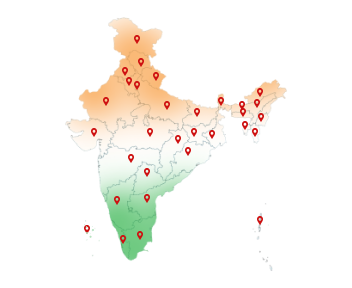03-Nov-2025
How to Register DSC on DGFT Portal Online?
Want to trade securely? First things first… Get your Class 3 DGFT DSC Signer
The Directorate General of Foreign Trade (DGFT) manages India's import and export operations through its online portal. If you're involved in import or export, chances are you've used the DGFT portal for filing or tracking applications. But before you can access many of its services, you'll need to register your Digital Signature Certificate (DSC).
Registering a DSC is mandatory for authentication and helps verify that all your submissions are genuine. Here's a quick and easy guide on how to register DSC on DGFT portal online.
Want to sort your Digital Signature needs first? Buy your Class 3 Capricorn DSC and get started today!
Prerequisites for DSC Registration on DGFT Portal
Make sure you have all these essentials before you start with DSC registration on DGFT portal:
Class 3 Digital Signature Certificate (DSC): Use only Class 3 DGFT DSC signer issued in the name of the authorized person.
DSC Token & Drivers: Plug in your USB token and make sure its drivers are installed properly.
DGFT DSC Utility - Download: Download, install, and run the latest DGFT-compatible emSigner before logging in.
Active DGFT Account: Create or log in with your DGFT login credentials
Browser Setup: Use a compatible browser with pop-ups enabled.
Want to know about DGFT DSC documents required? Just CLICK HERE!
Steps to Register DSC on DGFT Portal
Want to know how to register DSC on DGFT portal online? Just follow these simple steps:
Step 1: Visit the DGFT Portal
Go to DGFT portal and click on ‘Login' at the top right corner. Enter your user ID, password, and captcha for DGFT login.
Step 2: Open DSC Registration Page
After login, navigate to:
My Dashboard -> View and Register Digital Signature.
Step 2: Register New DSC
Click on the Register New DSC button.
Step 3: Run DSC Signer Utility
Before proceeding, ensure the DGFT DSC Utility - Download is done and running on your system. You can find it in your system tray once it's active.
Step 4: Connect and Select Your DSC
- Insert your DSC USB token.
- Select the correct certificate from the list shown.
- Confirm your details.
Step 5: Validate and Register
Click on ‘Register DSC'.
Need a reliable DSC for DGFT? Buy your Class 3 Capricorn DSC and get started today!
Conclusion
Registering your Digital Signature Certificate on DGFT portal is more than just a technical step. It's the foundation of secure and verified trade documentation. Once your DSC is linked, every application you file — from IEC to Advance Authorization — is digitally authenticated and legally recognized by DGFT.
Completing this process not only saves time but also ensures your submissions are tamper-proof and trusted across all DGFT transactions.
So, before you take your next step in trade compliance, make sure your DSC is ready to go.
If you are searching through all of India's trusted Certifying Authorities for secure digital signatures. Don't settle for anything less than the best! Choose Capricorn CA.
FAQ
Q1. What is a DGFT DSC?
A DGFT DSC Signer (Digital Signature Certificate) is a secure digital key used to verify the identity of individuals or organizations on the DGFT portal. It ensures that all documents and applications filed online are genuine and legally valid under the Information Technology Act 2000.
Q2. How to register DSC on DGFT site?
DGFT login → Go to “My Dashboard” → “Register Digital Signature” → DGFT DSC Utility - Download & Run → Select your DSC → Click “Register DSC”.
Once validated, you'll see a confirmation message on the screen.
Q3. Is a DSC required for IEC registration?
Not always. On the DGFT portal, you can apply for a new IEC using Aadhaar-based authentication.
Q4. Can we use Class 3 DSC for DGFT?
Absolutely. The DGFT portal accepts only Class 3 Digital Signature Certificates, as they provide the highest level of encryption and identity verification for online trade filings.
Q5. How to link IEC with DGFT using Digital Signature?
1. Login to the DGFT portal.
2. Go to My Dashboard.
3. Importer Exporter Code (IEC) -> Link your profile to IEC -> Enter your IEC number and click Link IEC.
4. A pop-up window will appear -> Select your Digital Signature option -> Proceed with signing to complete the linking process.