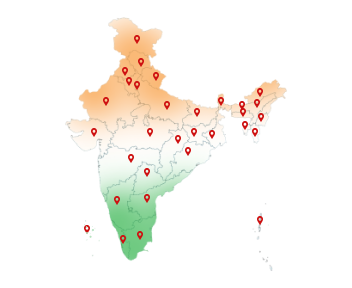06-Oct-2025
DSC EPFO User Guide: How to Use Digital Signature on EPFO?
The Employees' Provident Fund Organization (EPFO) has simplified the way employers manage employee accounts online. One of the most important tools for this digital workflow is the Digital Signature Certificate (DSC).
If you are an employer, it's essential to know how to work your way through the EPFO portal. Here is a step-by-step guide for the entire process—from logging in and registering your DSC This will ensure smooth, secure, and legally compliant operations.
Want to buy Digital Signature for EPFO portal? Get Capricorn DSC now!
DSC in EPFO: Why Every Employer Needs It?
Managing employee PF accounts on the EPFO portal can be overwhelming. Approving KYC, submitting contributions, and ensuring compliance all require precision and legal validity. Employers need a tool that is secure, legally valid, and efficient for these tasks. That tool is Digital Signature Certificate (DSC EPFO).
A Digital Signature EPFO enables employers to:
Approve employee KYC instantly without any paperwork.
Submit monthly ECR and PF contributions online with a legally binding signature.
Ensure compliance and accountability, as every action is digitally recorded and traceable.
Save time and reduce errors, avoiding repeated manual verifications and delays.
EPFO Login
Both employees and employers have their own dedicated login portals on the EPFO website. Here's how you can access each one easily:
EPFO Login for Employers
Step 1: Visit the Official Site
Go to the EPFO homepage.
Step 2: Select ‘For Employers'
From the main menu, click ‘Services' -> ‘For Employers'.
Step 3: Access Employer Login Page
Select ‘Online ECR / Challan Submission / OTCP'.
Step 4: Enter Login Details
Provide your Username, Password, and Captcha Code.
Step 5: Sign In
Click ‘Sign In' to open your EPFO Employer Account.
EPFO Login for Employees
Step 1: Visit the Official Site
Go to the EPFO website.
Step 2: Select ‘For Employees'
From the top menu, click on ‘Services' -> ‘For Employees'.
Step 3: Go to Member UAN / Online Services
Choose ‘Member UAN / Online Services' to open the employee login page.
Step 4: Enter Your Credentials
Fill in your UAN (Universal Account Number), password, and captcha code.
Step 5: Sign In
Click ‘Sign In' to access your EPF Member Portal.
EPFO Digital Signature Java Settings
The EPFO portal relies on proper Java Runtime Environment (JRE) to detect and validate your DSC. Without proper Java settings, your DSC may not function correctly.
Ensure these EPFO digital signature Java settings:
- The latest version of Java is installed.
- The EPFO portal URL is added to the Java Exception Site List.
- You are using a compatible browser.
These EPFO digital signature Java settings are important if you want to use your Digital Signature for EPFO.
How to Register DSC in EPFO?
Follow these quick steps to know how to register DSC in EPFO portal:
Step 1: Log in to the Employer Portal
Visit the EPFO Employer Login Page and log in using your Username, Password, and Captcha code.
Step 2: Open the ‘Establishment' Section
Once you're on your dashboard, head over to the ‘Establishment' tab in the main menu.
Step 3: Select ‘DSC' from the List
Click on the ‘DSC' option. This will take you to the page where you can start the registration process for your digital signature.
Step 4: Add Authorized Signatory Details
Enter the name, designation, and mobile number of the person whose DSC is being registered.
Next, choose ‘Sign with USB Token' and hit ‘Submit'.
Step 5: Allow the Java Pop-up to Run
When a small pop-up window appears asking for permission to run the application, click ‘Run' to move ahead.
Step 6: Pick Your DSC
Your connected USB token will now show the available DSC. Select the correct one and click on ‘Register DSC'.
Step 7: Confirm with Your PIN
Enter the PIN associated with your DSC token (provided by your certificate authority) and click ‘OK' to finish the registration.
EPFO DSC Utility Download
The EPFO DSC Utility is a support tool that enables the EPFO portal to read and verify your Digital Signature Certificate during activities like registration, e-filing, and employee KYC approval.
It acts as a bridge between your browser and the DSC token, ensuring secure digital verification. Installing this utility is essential for the smooth functioning of your DSC on EPFO portal.
Now you are done with the EPDO DSC registration and EPFO DSC Utility Download. Hence, you can easily carry out your essential tasks on EPFO portal as an employer.
Key Tasks for Employers on the EPFO Portal
1. Add or Remove employees
2. Update employee details
3. Approve employee KYC using DSC (DSC EPFO KYC)
4. Generate or update UAN for employees
5. Submit monthly ECR (Electronic Challan cum Return)
6. Pay PF contributions online
7. Track pending or failed payments
8. Download ECR history
9. Digitally sign documents for filings and other approvals, etc
Note: EPFO Digital Signature approval time
After registering a DSC, EPFO usually may take up to 2-3 working days, depending on verification or technical checks.
Need a Digital Signature for EPFO? Buy Capricorn DSC today and start managing employee PF accounts securely!
Conclusion
Handling employee PF accounts on the EPFO portal doesn't have to be complicated. An EPFO Digital Signature makes it easy for employers to carry out their responsibilities.
By setting up your DSC correctly and using the EPFO utilities, you can save time, reduce errors, and stay fully compliant.
Invest in a trusted DSC like Capricorn CA to ensure your EPFO tasks are fast, paperless, and hassle-free.